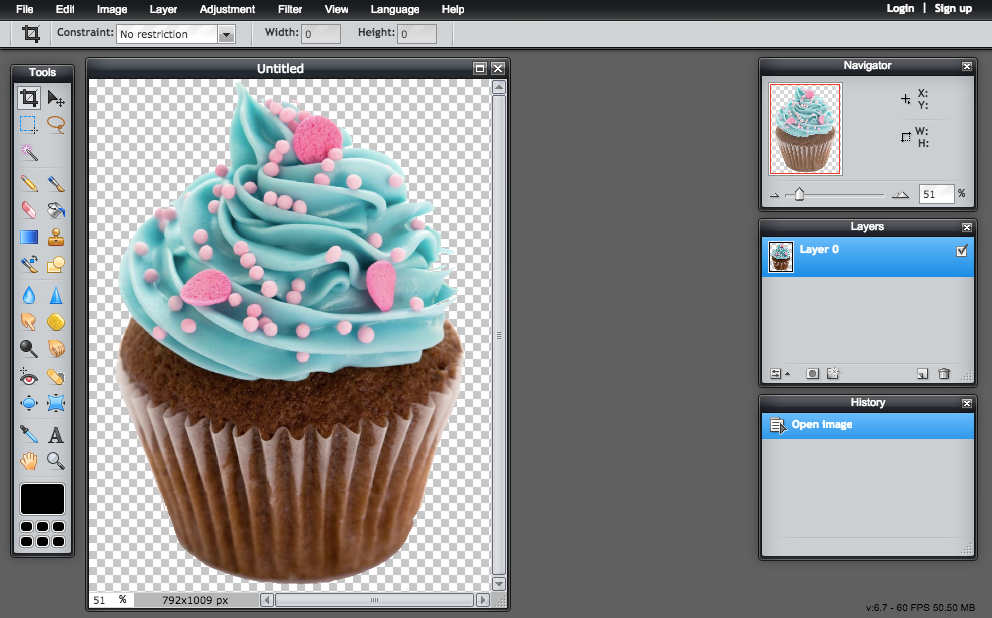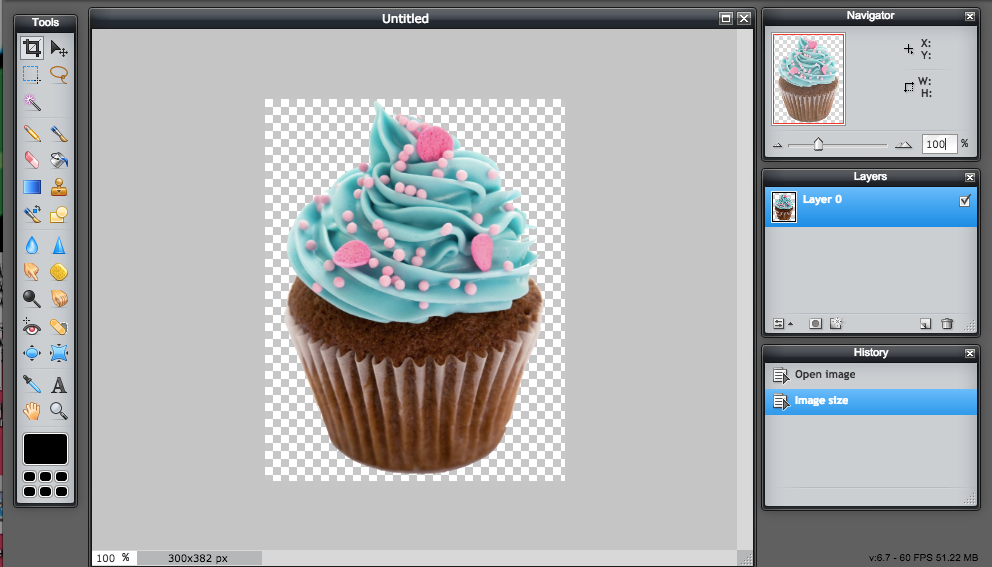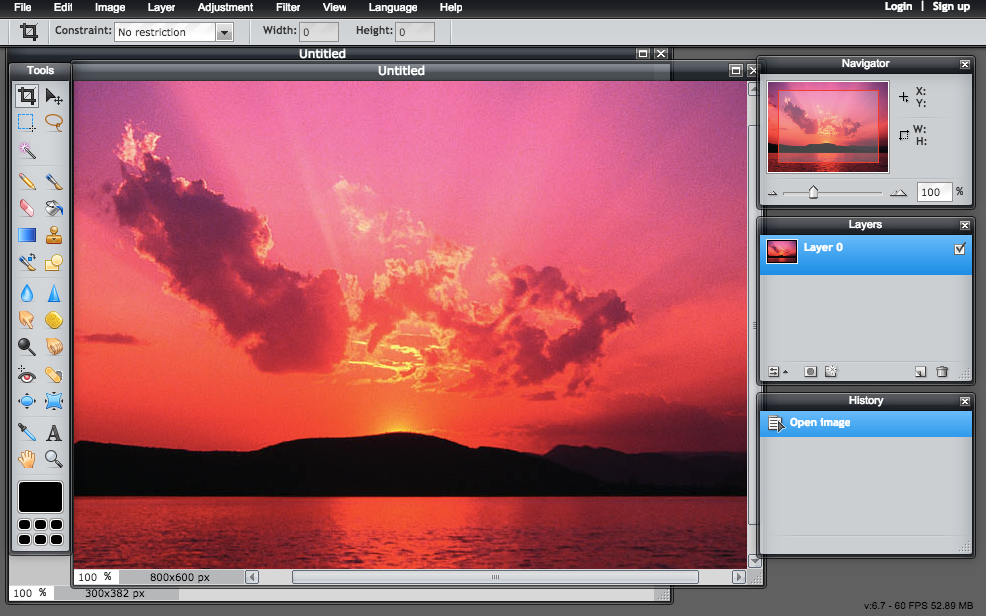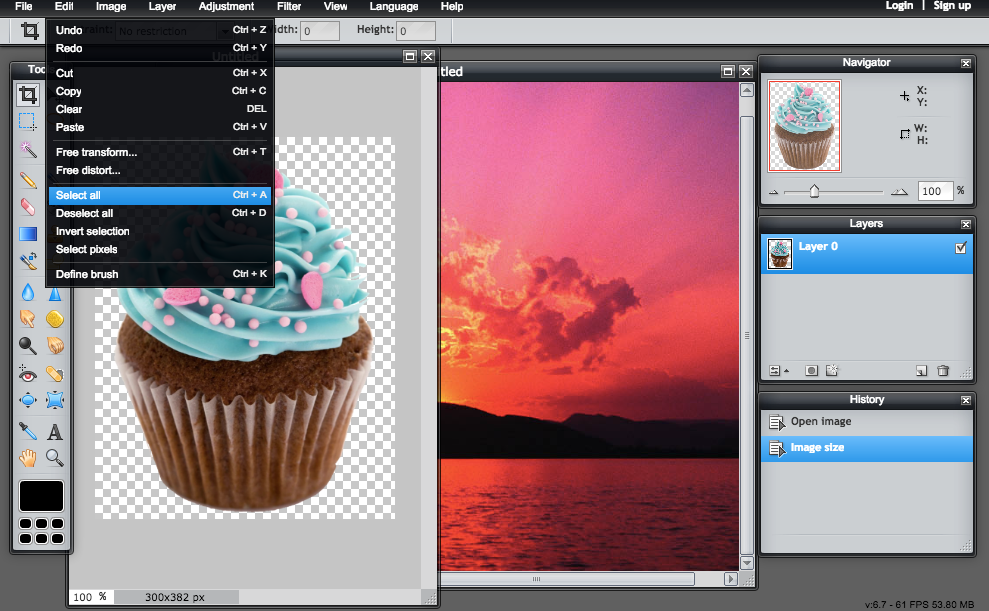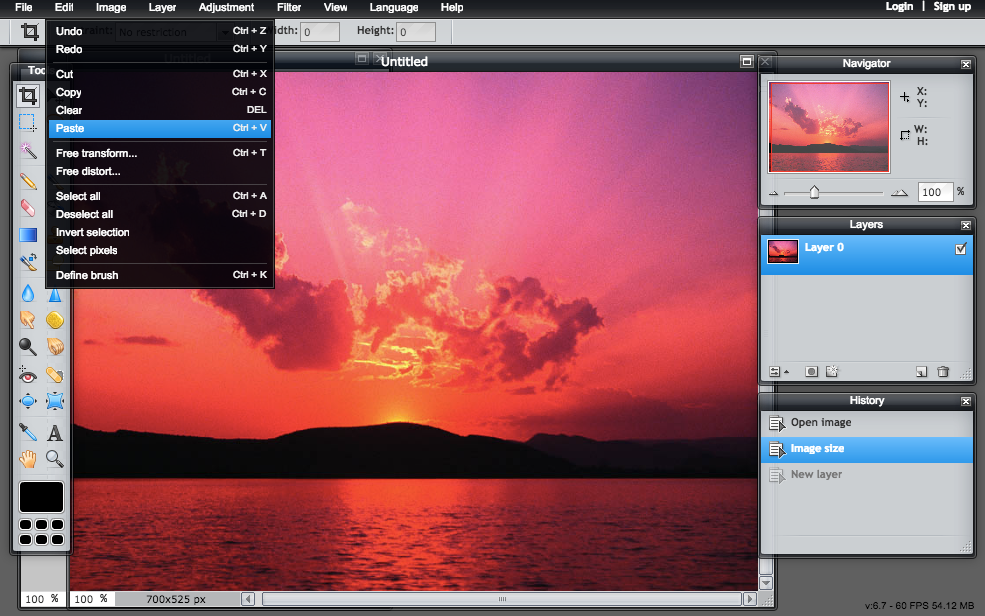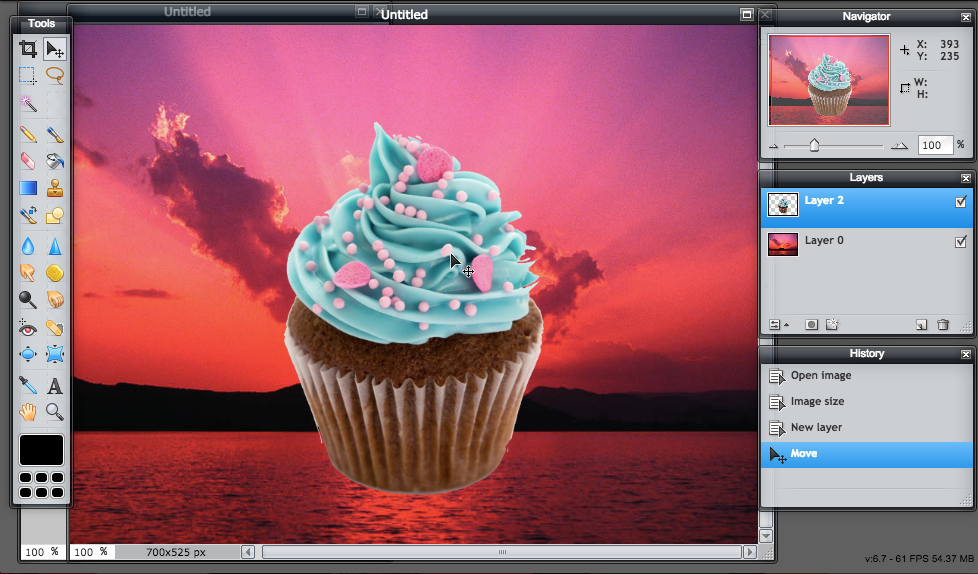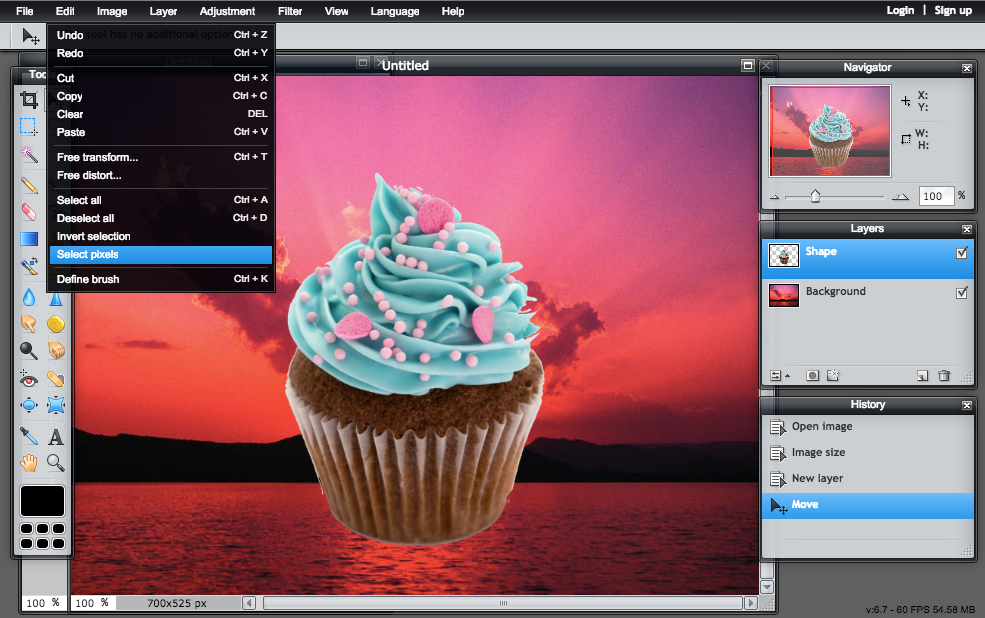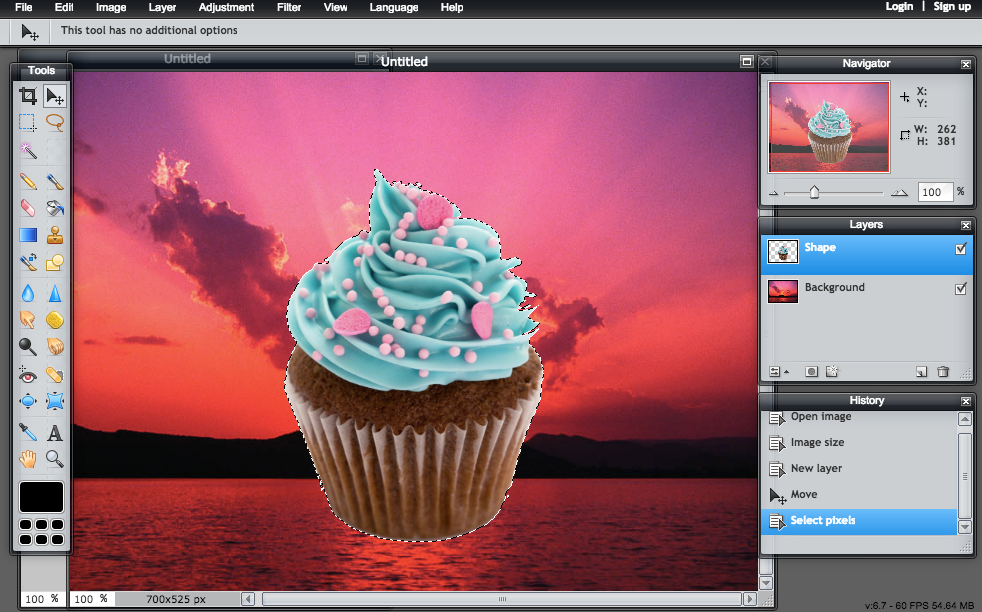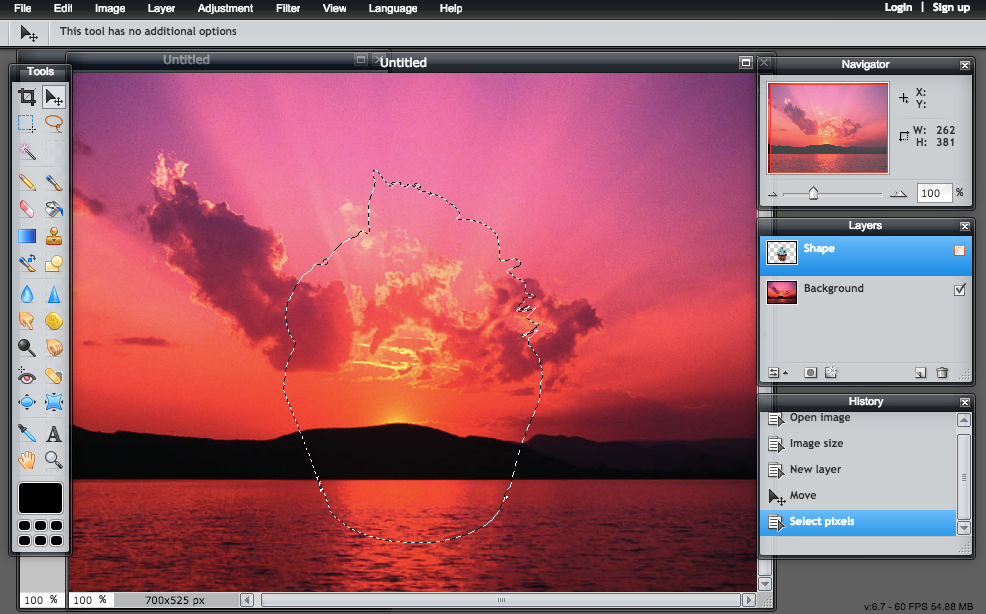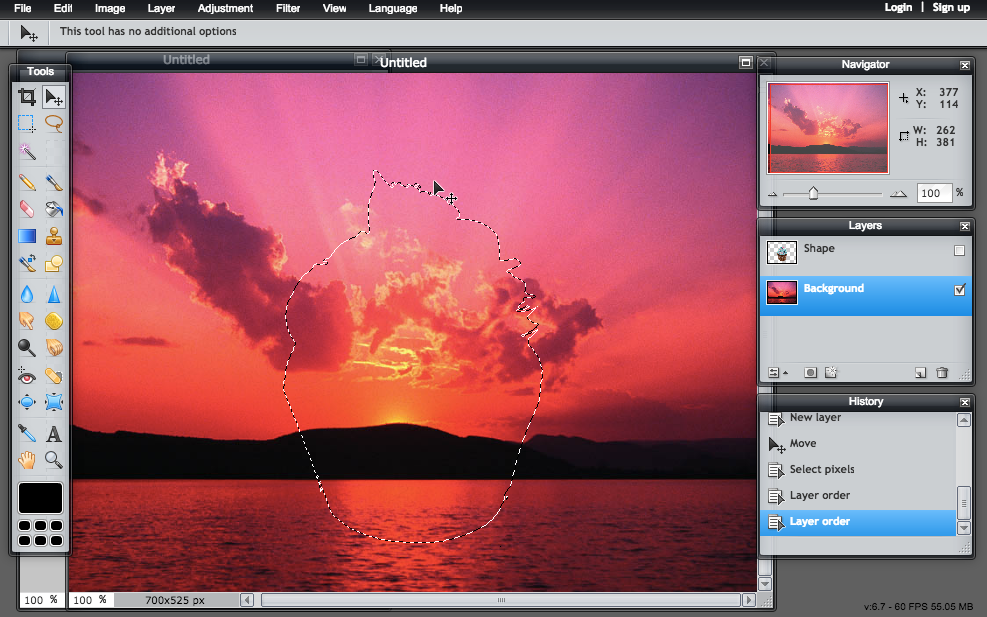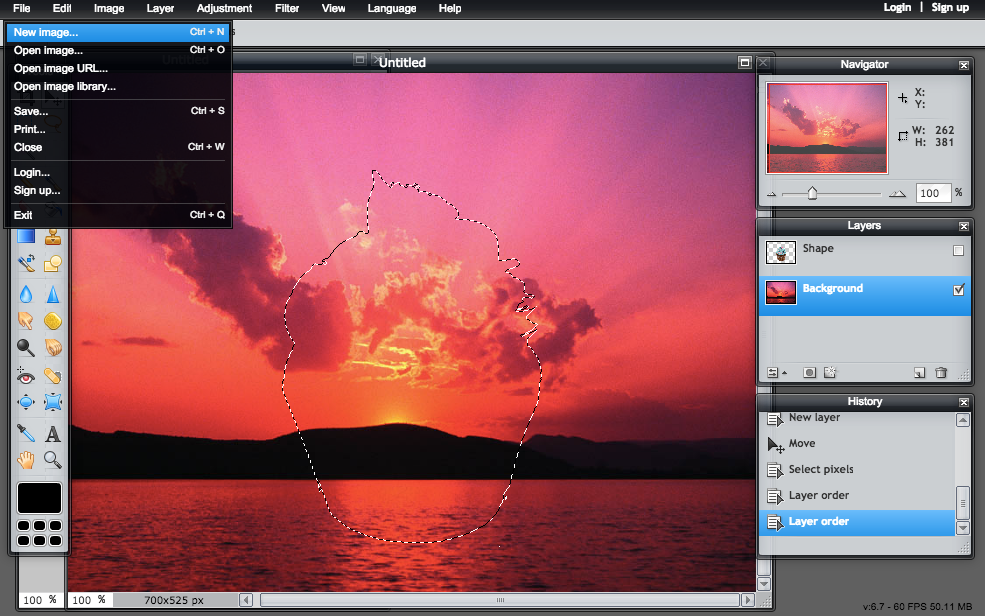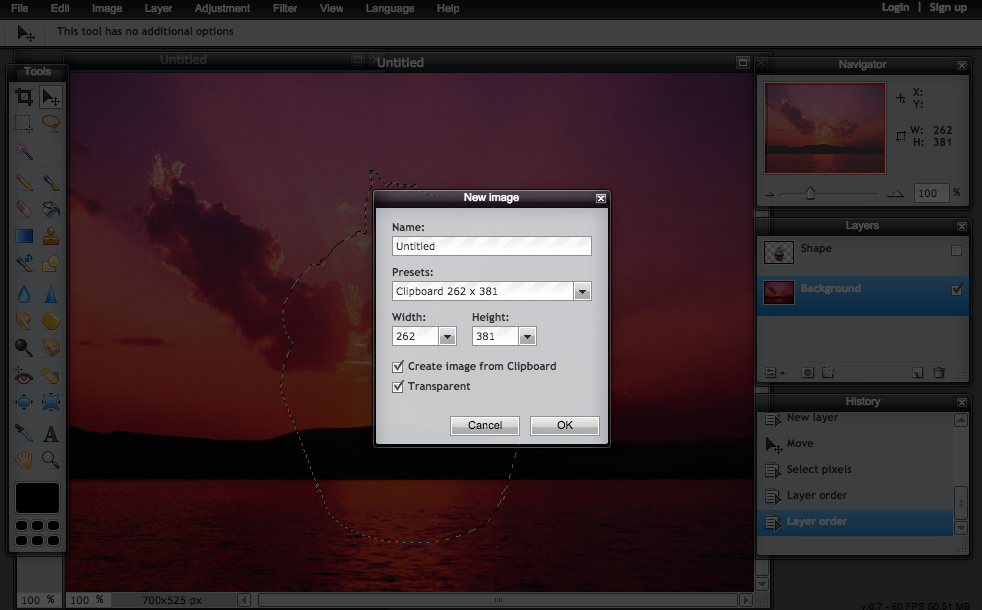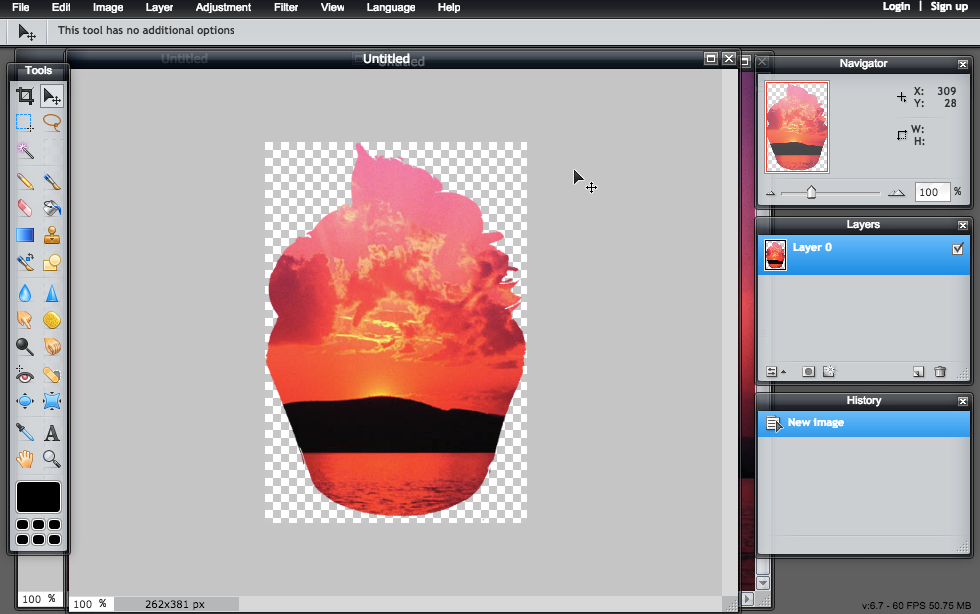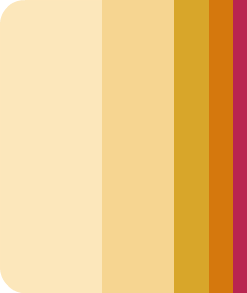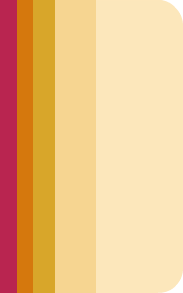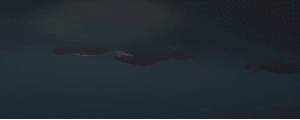Step 1 - find a transparent picture (with a transparent background). This will be the shape of the silhouette.
Step 2 - open in pixlr, resize as desired
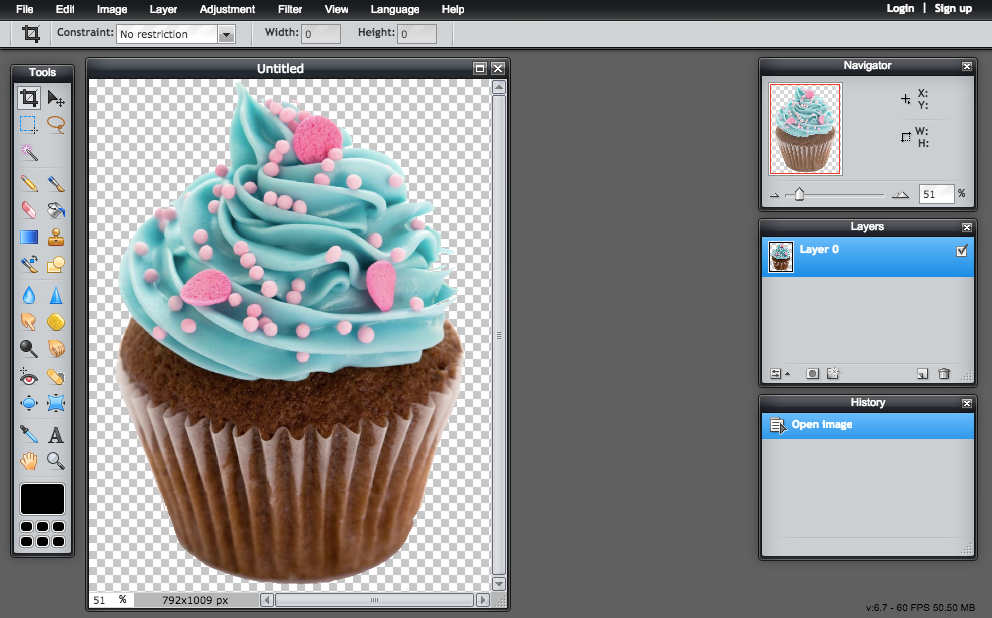
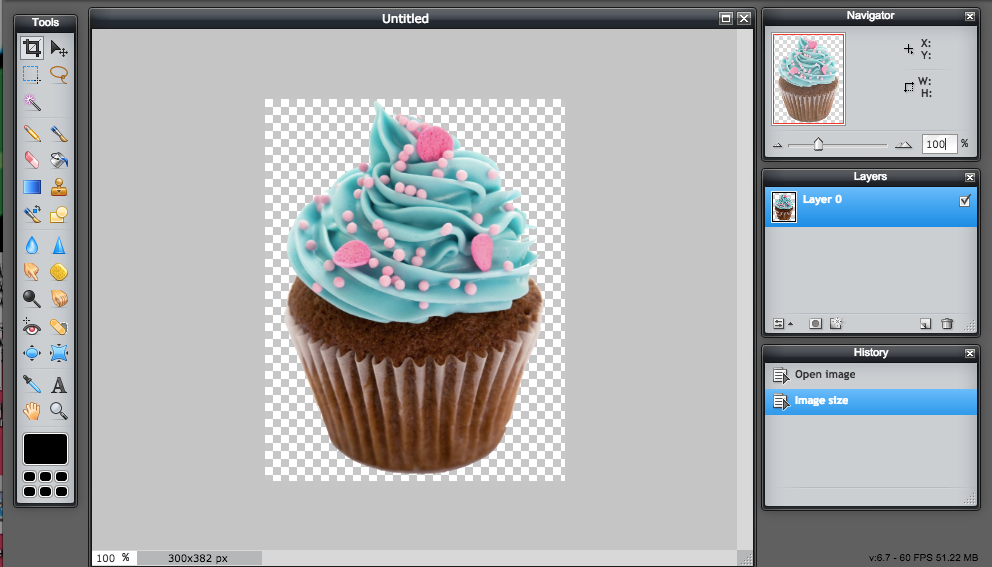
Step 3 - find the other picture you want, and open that in pixlr, too. Make sure to resize it so that a majority of it fits into the first image. Make sure it's not too big or it will look strange. This will be the background inside the shape.
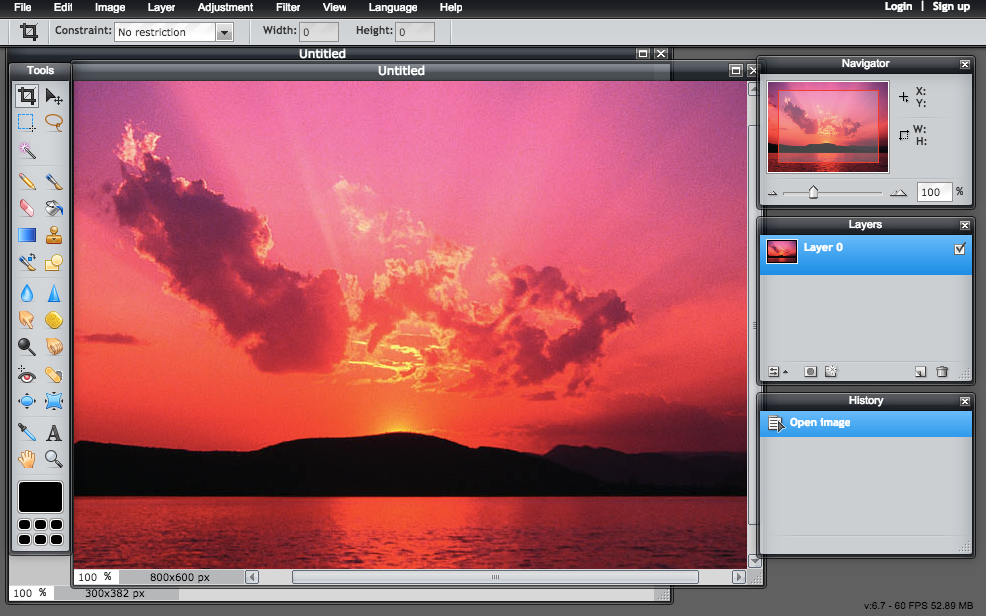
Step 4 - take the shape picture, go to edit -> select all then edit -> copy
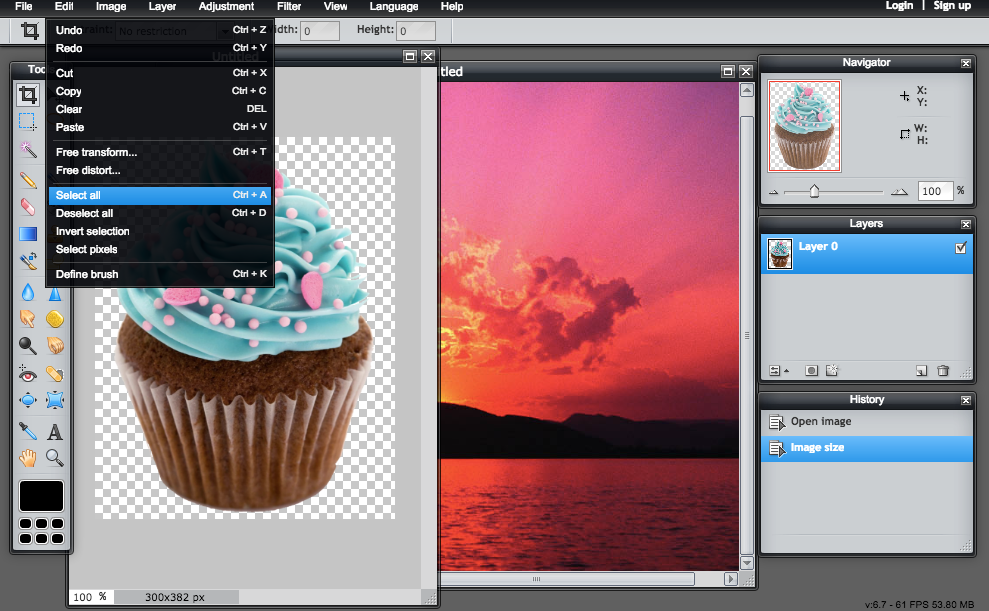
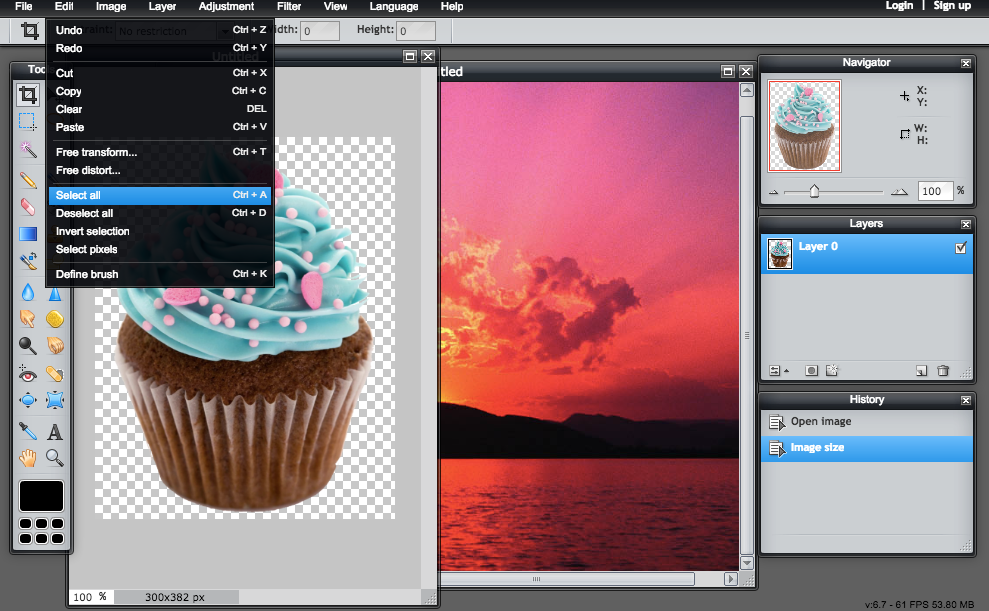
Step 5 - go to the background picture and go to edit -> paste. Use the move tool to move the picture wherever you want the silhouette to be.
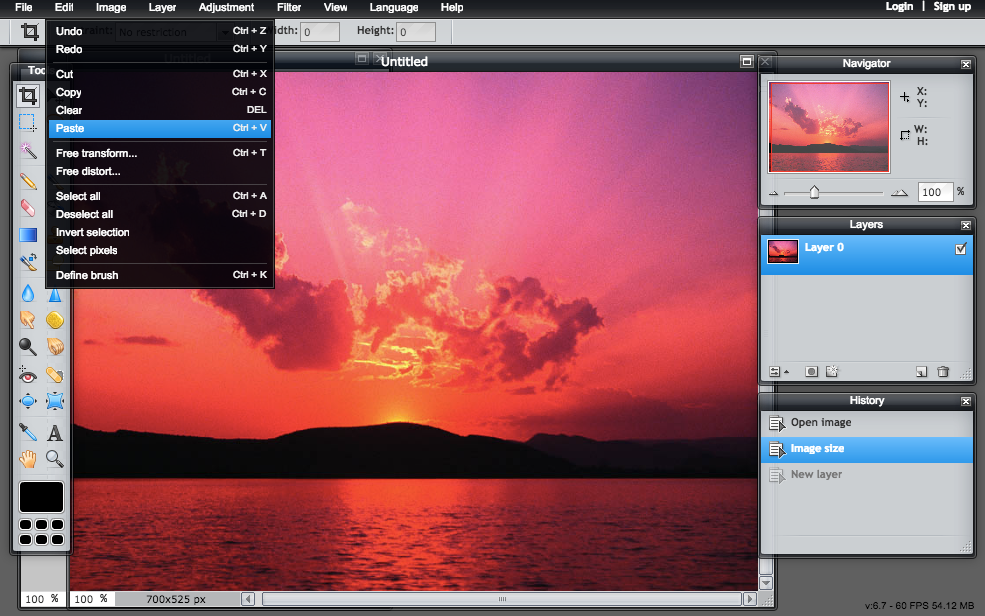
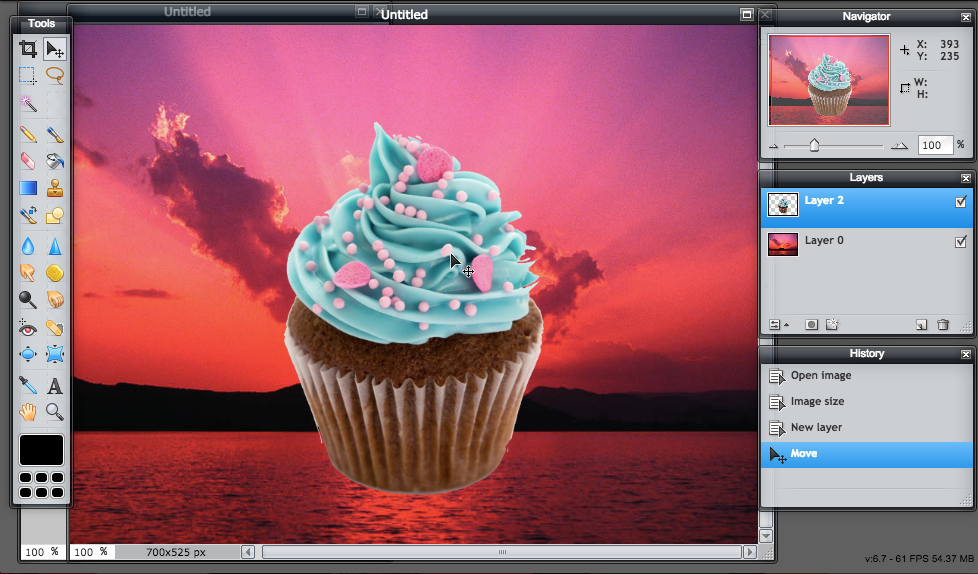
Step 6 - click the layer with the shape image (rename if desired, I did) go to edit -> select pixels.
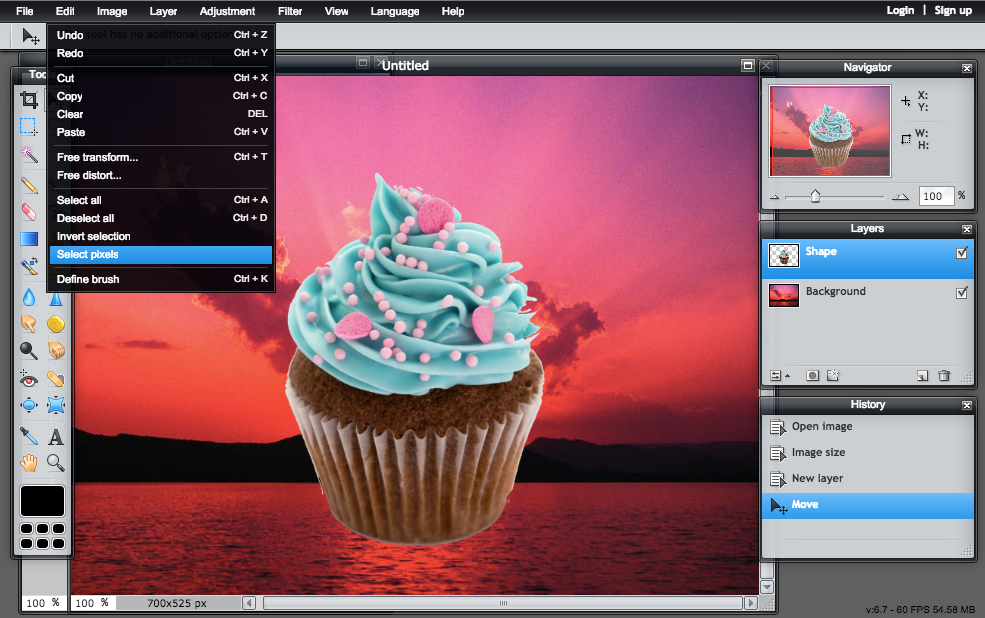
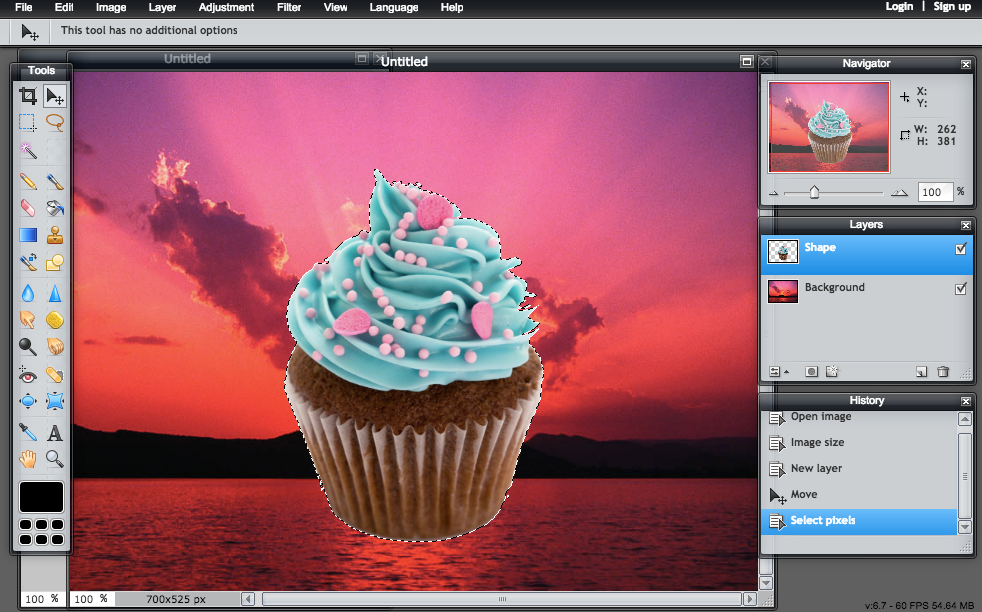
Step 7 - now click on the check box to hide the shape layer and click on the background layer
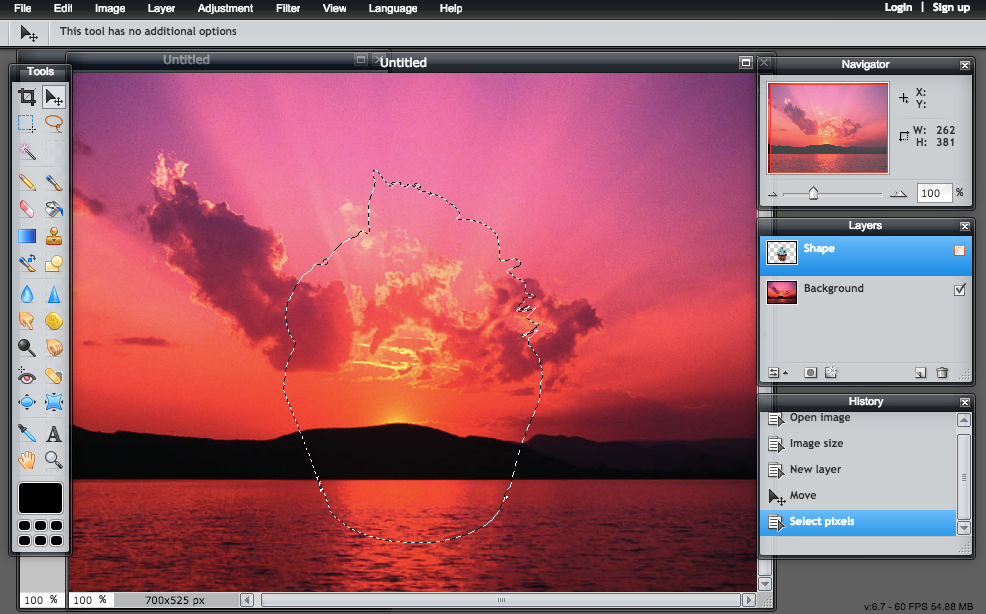
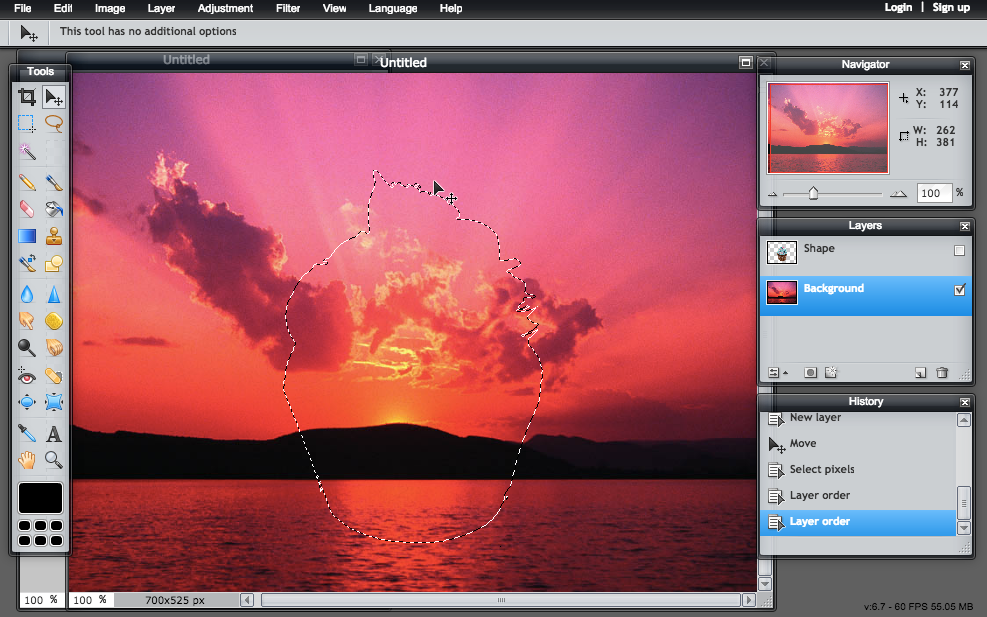
Step 8 - the background layer should be highlighted, so now go to edit -> copy (again)
Step 9 - The selected pixels should be copied. Now go to file -> new image and check off both the boxes that say "create image from clipboard" and "transparent" and then hit okay
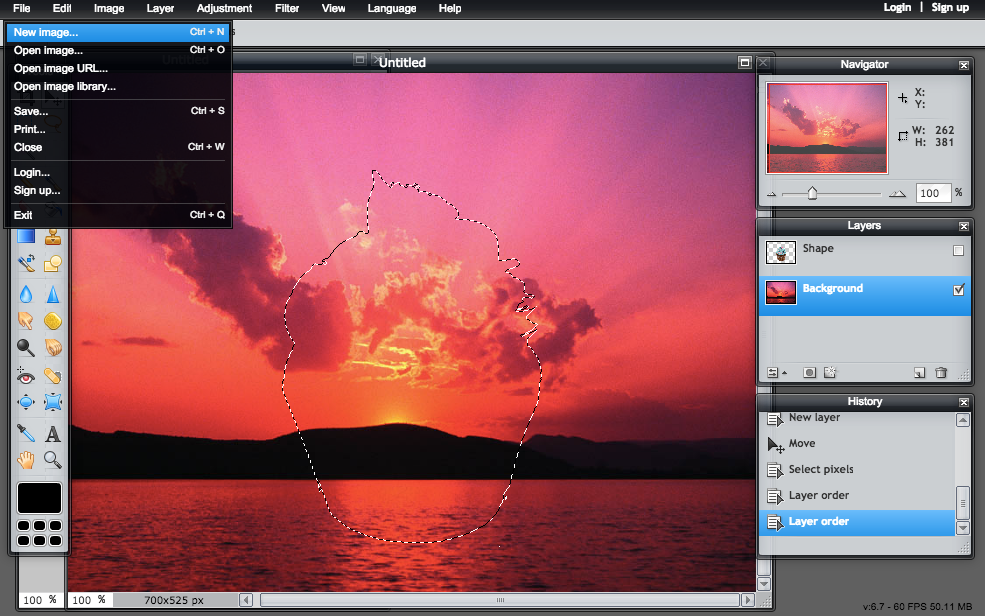
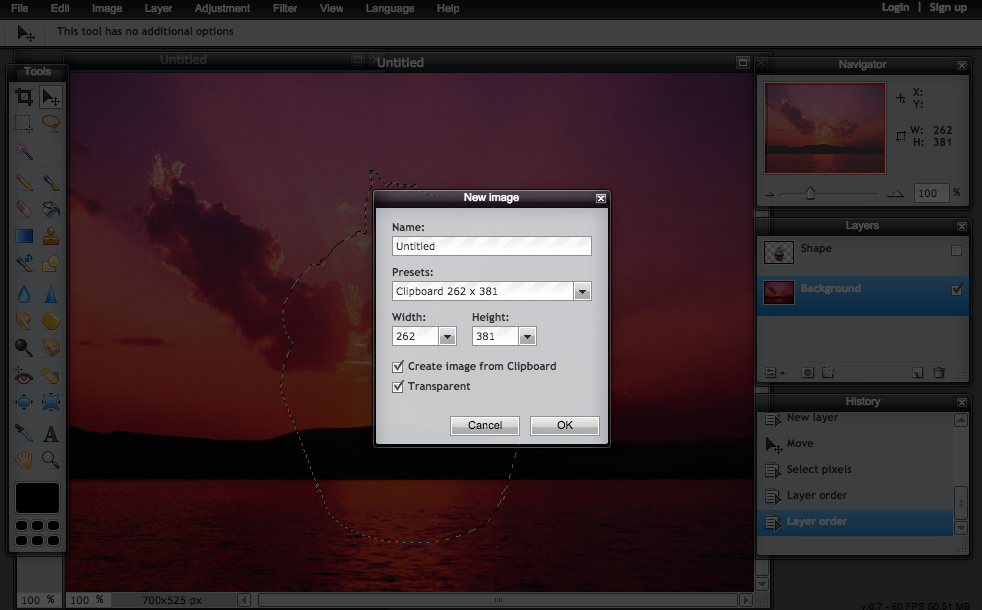
Step 10 - save it as a .png and you're done!!
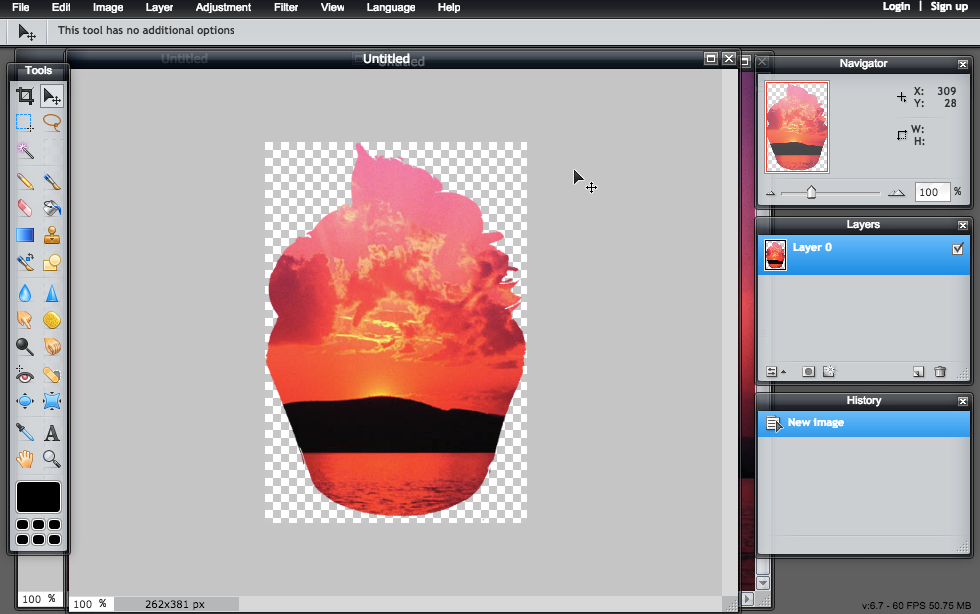
Et voila!

So majestic.