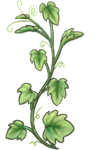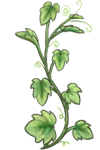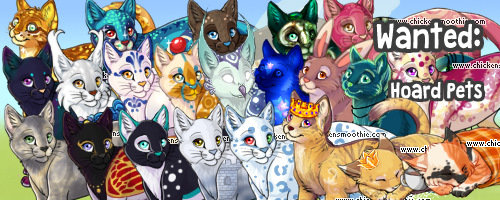:: How to make Oeakaki drawings transparent ::
■ ■ ■ ■ ■ ■ ■ ■ ■ ■ ■ ■ ■ ■ ■ ■ ■ ■ ■ ■ ■ ■ ■ ■ ■ ■ ■
Step 1:
Draw a picture in oeakaki
Make sure when you are drawing, that you REMOVE the WHITE BACKGROUND on the Oekaki. The best way to start is remove layer 1 and work on layer 2 + any other layers you may need.
The image won't be transparent skipping the above step
Let's take this example.
Example
Picture by me, MegaCherrio
■ ■ ■ ■ ■ ■ ■ ■ ■ ■ ■ ■ ■ ■ ■ ■ ■ ■ ■ ■ ■ ■ ■ ■ ■ ■ ■ ■ ■ ■ ■ ■ ■ ■ ■ ■ ■ ■ ■ ■ ■ ■ ■ ■ ■ ■ ■ ■ ■ ■
Step 2:
Get the image link
Go to your oeakaki post. Do you see your picture in the green box? Right click on the image and find "properties" in the scroll down list. Click that.
See where it says "Adress URL"? To the right of that there is a http://www.chickensmoothie.com link. Click on that link then on your keyboard do "control a" to select the link. Copy it and take it to the place where you edit your signature.
Edit your signature here
····································
Another option is to click on the image and drag it (it will have a crossed out circle as your mouse pointer but that's alright) to the url bar. Works for IE only
For Firefox you can right click and select "View Image"
What's the URL bar?
■ ■ ■ ■ ■ ■ ■ ■ ■ ■ ■ ■ ■ ■ ■ ■ ■ ■ ■ ■ ■ ■ ■ ■ ■ ■ ■ ■ ■ ■ ■ ■ ■ ■ ■ ■ ■ ■ ■ ■ ■ ■ ■ ■ ■ ■ ■ ■ ■ ■
Step 3:
Image Transparent
Okay, take the link and paste it somewhere (Word, notepad) for your first try.
Here's mine.

Alright, so it looks like a bunch of numbers, right? Well if you change a part of the url it will make the background transparent.
Do you see where it says "=auto&rev="? Change the part that says "auto" to "png".
Now put it the newly revised url in image brackets ([img])([/img])
Post it in your signature or the forum to test it out.
Now it should work!
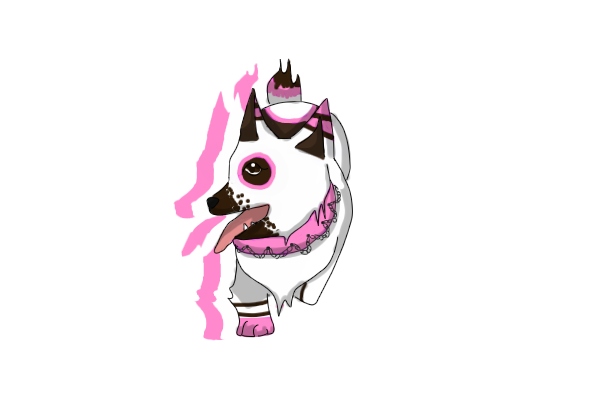
■ ■ ■ ■ ■ ■ ■ ■ ■ ■ ■ ■ ■ ■ ■ ■ ■ ■ ■ ■ ■ ■ ■ ■ ■ ■ ■ ■ ■ ■ ■ ■ ■ ■ ■ ■ ■ ■ ■ ■ ■ ■ ■ ■ ■ ■ ■ ■ ■ ■
I hope this helps! Any questions? Just post and I or another member will try to answer :3
■ ■ ■ ■ ■ ■ ■ ■ ■ ■ ■ ■ ■ ■ ■ ■ ■ ■ ■ ■ ■ ■ ■ ■ ■ ■ ■
Step 1:
Draw a picture in oeakaki
Make sure when you are drawing, that you REMOVE the WHITE BACKGROUND on the Oekaki. The best way to start is remove layer 1 and work on layer 2 + any other layers you may need.
The image won't be transparent skipping the above step
Let's take this example.
Example
Picture by me, MegaCherrio
■ ■ ■ ■ ■ ■ ■ ■ ■ ■ ■ ■ ■ ■ ■ ■ ■ ■ ■ ■ ■ ■ ■ ■ ■ ■ ■ ■ ■ ■ ■ ■ ■ ■ ■ ■ ■ ■ ■ ■ ■ ■ ■ ■ ■ ■ ■ ■ ■ ■
Step 2:
Get the image link
Go to your oeakaki post. Do you see your picture in the green box? Right click on the image and find "properties" in the scroll down list. Click that.
See where it says "Adress URL"? To the right of that there is a http://www.chickensmoothie.com link. Click on that link then on your keyboard do "control a" to select the link. Copy it and take it to the place where you edit your signature.
Edit your signature here
····································
Another option is to click on the image and drag it (it will have a crossed out circle as your mouse pointer but that's alright) to the url bar. Works for IE only
For Firefox you can right click and select "View Image"
What's the URL bar?
■ ■ ■ ■ ■ ■ ■ ■ ■ ■ ■ ■ ■ ■ ■ ■ ■ ■ ■ ■ ■ ■ ■ ■ ■ ■ ■ ■ ■ ■ ■ ■ ■ ■ ■ ■ ■ ■ ■ ■ ■ ■ ■ ■ ■ ■ ■ ■ ■ ■
Step 3:
Image Transparent
Okay, take the link and paste it somewhere (Word, notepad) for your first try.
Here's mine.

Alright, so it looks like a bunch of numbers, right? Well if you change a part of the url it will make the background transparent.
Do you see where it says "=auto&rev="? Change the part that says "auto" to "png".
Now put it the newly revised url in image brackets ([img])([/img])
Post it in your signature or the forum to test it out.
Now it should work!
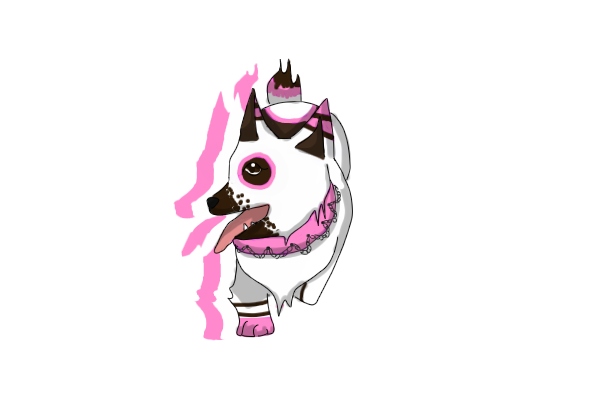
■ ■ ■ ■ ■ ■ ■ ■ ■ ■ ■ ■ ■ ■ ■ ■ ■ ■ ■ ■ ■ ■ ■ ■ ■ ■ ■ ■ ■ ■ ■ ■ ■ ■ ■ ■ ■ ■ ■ ■ ■ ■ ■ ■ ■ ■ ■ ■ ■ ■
I hope this helps! Any questions? Just post and I or another member will try to answer :3