яσттωєιlєя wrote:Hello, I have a question: is it possible to copy something you've drawn and paste it elsewhere on your Oekaki picture? And also is it possible to flip something you've already drawn? Thanks.
If you mean something that's been drawn outside oekaki/in another oekaki picture, then no, it isn't possible.
If you mean something you have drawn in Oekaki, yes it's possible. ^^ If you want to copy the whole layer, you can just select the layer and go "Layers > Duplicate." If you want to copy a part of the picture, use the first tool to select the area, then go "Edit > Copy" (or "Edit > Copy merged" if you want to copy everything on the selected area on all layers), then "Edit > Paste". The pasted stuff will appear on a new layer, but you can merge layers if needed - just drag the new layer above the one you want to merge it into and go "Layers > Merge down". c:
To flip something, you can either select an area to flip or a whole layer. Go to "Effects > Flip horizontal/vertical" when you want to flip something.
ItsAscrubsThang wrote:Di I miss it or something but..
Does it say how to use / make (i know how to make but how to say, make the background add onto Layer 1) layers?
This guide does have some tips on how to use layers, but if you need more help, you can check out
CS wiki explanation for using layers, or read this post by me:
To make the best use of layers, you will probably want to have at least three of them. One for lines, one for colouring and one for background, but if you feel you need more, then that's great too. :) You also might want to get rid of the first layer, since it's not transparent but white, unless you want to use it for solid background color or something. All other layers you make will be transparent. You probably don't want to color or make lines on the first layer, since it makes it harder to edit them or to really use layers effectively.
Using layers also makes it possible to use "Lock Alpha" - it locks all transparent pixels, so, for example, if you made coloring area, and then put on Lock Alpha, you couldn't go out of the area you already made, making it easy to re-colour it and so on. :] Lock Alpha won't really work if the whole layer is filled or if there's nothing on it; in the first case, since the whole layer is filled, there's no transparent pixels to lock, and if it's completely empty, you can't edit anything.
Here's a little tutorial about layers I made, maybe that will help?




.png)
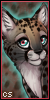

.png)


.png)
.png)







