Lock alpha?
5 posts
• Page 1 of 1
Lock alpha?
please help I really want to draw and use Lock alpha to recolor but i don't know how to do it!  please help me
please help me 
╭xxxxxxxxxxxxxxxxxxxxxx╮
My Characters // My Fursona// My Pokemon// Human Characters // Orchardclan
╰xxxxxxxxxxxxxxxxxxxxxx╯
My Characters // My Fursona// My Pokemon// Human Characters // Orchardclan
╰xxxxxxxxxxxxxxxxxxxxxx╯
-I tend to be reasonably normal, not standing out ridiculously from the crowd in any way.-
-

yellowpip1 - Posts: 3167
- Joined: Tue Aug 03, 2010 5:09 am
- My pets
- My items
- My wishlist
- My gallery
- My scenes
- My dressups
- Trade with me
Re: Lock alpha?
I assume you mean how to use lock alpha in your own drawings? If you mean where to find lock alpha, it's here:
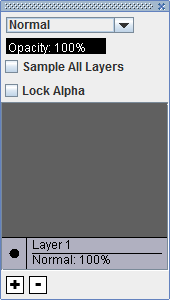
"Lock Alpha" locks transparent pixels - it won't let you remove or add space, only colour on the space already made.
So, for it to work, you need to make a separate layer for coloring, it also has to be transparent. When you open Oekaki, the first layer there isn't transparent, so either erase everything on it or just get rid of it and make a new layer. All new layers you make will be transparent. First, make an area for your colouring, then tick on lock alpha - now you won't go out of the area you just made!
I suggest you make (at least) three layers; lines, colouring and background. They should be in that order too, lines on the top and background at the bottom.
This tutorial might help with getting the hang of layers;
Step 1
Step 2
Step 3
Step 4
Step 5
Step 6
Step 7
Step 8
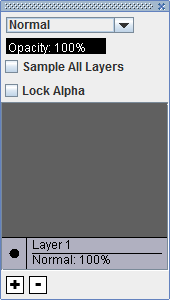
"Lock Alpha" locks transparent pixels - it won't let you remove or add space, only colour on the space already made.
So, for it to work, you need to make a separate layer for coloring, it also has to be transparent. When you open Oekaki, the first layer there isn't transparent, so either erase everything on it or just get rid of it and make a new layer. All new layers you make will be transparent. First, make an area for your colouring, then tick on lock alpha - now you won't go out of the area you just made!
I suggest you make (at least) three layers; lines, colouring and background. They should be in that order too, lines on the top and background at the bottom.
This tutorial might help with getting the hang of layers;
Step 1
Step 2
Step 3
Step 4
Step 5
Step 6
Step 7
Step 8
Last edited by Tuike on Sun Jan 22, 2012 3:10 am, edited 1 time in total.

-

Tuike - Posts: 4970
- Joined: Sat Nov 15, 2008 5:08 am
- My pets
- My items
- My wishlist
- My gallery
- My scenes
- My dressups
- Trade with me
Re: Lock alpha?
Would you mind if I post here so I can remember this, too? I also have a few problems with Lock Alpha ... 
❀
❀
❀
❀
❀
❀
❀
❀
❀
❀
❀
❀
❀
❀
❀
❀
❀
❀
❀
❀
❀
❀
❀

❀
❀
❀
❀
❀
❀
❀
❀
❀
❀
❀
❀
❀
❀
❀
❀
❀
❀
❀
❀
❀
❀
❀
❀ ❀ ❀ ❀ ❀ ❀ ❀ ❀ ❀ ❀ ❀ ❀ ❀ ❀
Oh boy, look at me trying to be all fancy with my signature.
Nope. Not going according to plan.
Think I'll just leave it here.
Send me a pm. I like people. c:
Oh boy, look at me trying to be all fancy with my signature.
Nope. Not going according to plan.
Think I'll just leave it here.
Send me a pm. I like people. c:
-

sunflower. - Posts: 3541
- Joined: Mon Jan 10, 2011 11:29 pm
- My pets
- My items
- My wishlist
- My gallery
- My scenes
- My dressups
- Trade with me
-

Jetti - Posts: 12750
- Joined: Sun Oct 02, 2011 3:36 am
- My pets
- My items
- My wishlist
- My gallery
- My scenes
- My dressups
- Trade with me
Re: Lock alpha?
You click on the layer you want to color on, then you click the Lock Alpha button. And vuala. 
❀
❀
❀
❀
❀
❀
❀
❀
❀
❀
❀
❀
❀
❀
❀
❀
❀
❀
❀
❀
❀
❀
❀

❀
❀
❀
❀
❀
❀
❀
❀
❀
❀
❀
❀
❀
❀
❀
❀
❀
❀
❀
❀
❀
❀
❀
❀ ❀ ❀ ❀ ❀ ❀ ❀ ❀ ❀ ❀ ❀ ❀ ❀ ❀
Oh boy, look at me trying to be all fancy with my signature.
Nope. Not going according to plan.
Think I'll just leave it here.
Send me a pm. I like people. c:
Oh boy, look at me trying to be all fancy with my signature.
Nope. Not going according to plan.
Think I'll just leave it here.
Send me a pm. I like people. c:
-

sunflower. - Posts: 3541
- Joined: Mon Jan 10, 2011 11:29 pm
- My pets
- My items
- My wishlist
- My gallery
- My scenes
- My dressups
- Trade with me
5 posts
• Page 1 of 1
Who is online
Users browsing this forum: No registered users and 1 guest



