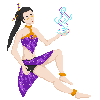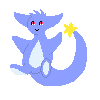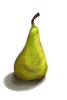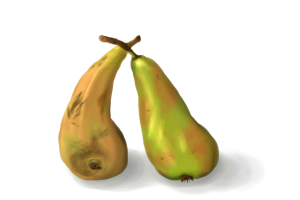For the most part, oekaki isn't a bad art program, and for a lot of people is accessible and easy to use.
However, that does not free it from needing improvements. Below, I've gone into depth on what improvements are
potentially needed, some things that already exist and need improving, as well as some new features many artists
would utilize.
Disclaimer: I understand that oekaki is meant to be a simpler program. Many of these things I am suggesting may
not be implemented to keep the program simple. However, I think that many of these would not harm the program's
simplicity.
If anyone reading this thinks of other things with oekaki that could be improved or added, please post, and I'll add it to the main post!
Update Feb 3rd, 2022: I am beyond perturbed. There are better things that need fixing then giving the icons a face lift.
Improvements:
DPI.
- Issue: DPI is pretty low.
For those who don't know what DPI is, it's basically how high or low quality your drawing is gonna be.
More often then not, a big canvas paired with high DPI make a really high quality drawing. The higher
the DPI, the higher quality your art will be. The max is usually around 1200 DPI.
Oekaki's DPI isn't the best, and in order to get a bit of a better res image, you have to personally change the url
(When you right click > copy image link) from auto to png.
Fix:
Many art programs have the option to set the DPI every time you start a new illustration.
While I don't expect oekaki to do this, as it is meant to be a simpler program, but an increased
DPI, or at least have image urls automatically set to PNG could help with this.
Transform Tool.
- Issue: Transform tool lowers the quality of anything adjusted with it.
The transform tool in oekaki is mediocre at best. When I go to turn something at even the
slightest angle, my linework, or anything I'm shifting becomes pixelated and blurry. I'd rather
just redraw whatever it was I was trying to adjust at that point. I've even tried switching to
the other option of the transform tool: it's just as bad.
Fix:
To be honest, I'm really not sure if there is a fix for this. I'm not 100% knowledgeable on Javascript,
but I feel like there should be a fix for this somehow.
Keyboard Shortcuts.
- Issue: Keyboard shortcuts are not what you think they are.
Why does pressing "P" go to BURN and not PEN. At least "e" goes to eraser.
To be a little more in depth, I understand that not everyone uses keyboard shortcuts. However, for
those that do, it is immensely frustrating when the shortcut we press does not go to the tool we
expect.
Fix:
Fix one: Give us the option to set our own custom keybinds for shortcuts. That way, people can have
better access to tools.
Fix two: Change the shortcuts to what they are in a majority of other art programs.
P going to pen
E going to eraser etc!
From JK341:
other suggestions for keybinds! the left and right arrow keys rotating the canvas, im
so used to this in firealpaca and when i decide to work in Oekaki i have
to remind myself theres a tool for that. x)
Pen Pressure:
- This was suggested by JK341!
Issue:Pen pressure is really funky! When we press all the way down, we are getting
a line that is double the size of the max we have it set to. I have never seen another
program do this.
Fix:
I imagine it is something with the Oekaki's coding. I shouldn't have my linework look like
I've just drawn with a size 4 pen, when it was set to 1 or 2.
Drawing on screen tablets: This issue was brought up by ruin.
- Issue:
I just recently started using Oekaki with my tablet (Lenovo Tab P11 Plus), so all
drawing is done on-screen.
I have a glove to help with palm rejection while drawing, however since Oekaki is
browser-based, it does not have any additional software for palm rejection (that
I know of). Because of this, I am constantly accidentally changing layers or hitting
buttons that I don't mean to.
Unfortunately, turning the tablet landscape mode isn't an option for me here, since
whenever I do, all the toolbars get wonky and cannot be moved or interacted with.
(using Chrome).
Fix:
ruin suggests a toggle button to show/hide the toolbars, layers, colors, etc. There
isn't enough screen real estate to move these tools around in most cases, so being
able to show/hide them at will would be a tremendous help.
Mobile Oekaki.
- Issue: Mobile oekaki is a can of worms of issues.
From what I've been told, mobile oekaki is a pain in the butt to use. Sure, the grab canvas tool
is a great add, but it still has some really big issues on its own.
From what some others have told me, the tab refreshes on mobile if you tab out, and that's work lost.
Same goes for if you accidentally hit the power button on your phone. Work lost.
(If anyone would like to add to this, please post here).
Fix: Implement some form of an autosave function, for both desktop and mobile users alike.
From LostInTheEcho (Thank you!) x
Have the option to turn autosave off, and have the option to go back to previous saves.
Add a rename layer option in the "Layer" dropdown menu for mobile oekaki to make it easier to
change layer name for mobile users.
The next three are from Malivolentia (thank you!)
Issue:
Zooming in and out/rotating the canvas
It’s currently impossible to do these things on mobile unless you use the little “zoom in”
and “zoom out” buttons on the toolbar, but this is super annoying. I want to be able to
pinch to zoom and rotate the canvas, like most art apps allow you to do. This is probably
my number one complaint about oekaki and the one thing that deters me from using it.
Fix:
Add an optional setting that allows users to pinch to zoom and rotate their canvas.
Issue:
Selecting Size / opacity for brush causes the cursor to "spaz out:
When I select a size or opacity for my brush, especially a smaller one (in the 1-10 range)
the cursor likes to spaz out and give me like a size 50. No matter how slow or precisely I
set my brush size to 5, it just likes to rapidly jump around. This is very annoying and another
reason I dislike oekaki.
Fix:
Again, probably something with mobile oekaki's coding.
Issue:
Layers
This isn’t as necessary as the other two issues, but I’d love to be able to arrange layers by
long pressing on them and dragging them up/down. Also deleting them by swiping left (or right)
would be a nice addition. But again this isn’t a main priority for me.
Better Fill Tool:
From cacophony!
i'd also love to add a better fill bucket perhaps? an ability to expand within the given selection
would be great. amazing. or fill based on different,,, requirements? like layer-based or canvas-based
if i'm. making any sense in my state of having just woke up bhgvhb
Additions:
Lasso Tool.
- Add a lasso tool. I know other browser based art programs have one.
Magic Wand Tool
- Add Magic wand tool, possibly. I'm not 100% certain if it's doable, but that's
what suggestions are for, right?
More Canvas Sizes.
- Or an option, with a limit, to let us have custom canvas sizes.
Or make more options for canvas sizes.
Oekaki Tutorial Subforum or Oekaki Board.
- A text subforum and oeakaki subforum for oekaki tutorials! I think it'd get used
plenty- I say both text and drawing subforum, so people can either write out their tutorials
or draw them out.
Clipping Masks for Groups.
- Add clipping masks for whole groups.
Tools with Premade Shapes!
suggested by Larkspur! Things like stars, hearts, circles, sparkles, etc!










.png)
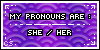

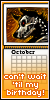



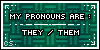




.jpg)