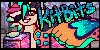How do you resize layers/folders
Forum rules
Reminder: Copying another person's art without permission to reproduce their work is a form of art-theft!
Click here to see the full Art Rules!
Need help using the Oekaki? Check out this Guide to the Oekaki!
Reminder: Copying another person's art without permission to reproduce their work is a form of art-theft!
Click here to see the full Art Rules!
Need help using the Oekaki? Check out this Guide to the Oekaki!
G2 start by Trans Leonardo
| Based on | Click to view |
| Artist | Trans Leonardo [gallery] |
| Time spent | 1 hour, 38 minutes |
| Drawing sessions | 3 |
| 2 people like this | Log in to vote for this drawing |
4 posts
• Page 1 of 1
G2 start
How do you resize layers/folders
•| ⊱✿⊰ |•
Leo / He/They/Claw / DID Sys and Autistic!
Bestie Bro (dragonsrgay)
Childe
Discord: houndspack89
•| ⊱✿⊰ |•
-

Trans Leonardo - Posts: 2253
- Joined: Tue Mar 19, 2024 3:18 am
- My pets
- My items
- My wishlist
- My gallery
- My scenes
- My dressups
- Trade with me
Re: G2 start
Okay, so I played around a bit and..
You click the layer or folder (I suggest folder to keep them all the same size). Then go to the Edit tab at the top of the art section. In the drop down, it will have a button called 'Transform'. Click that, and it will put a square around everything in that layer/ folder. You can then click and drag the little boxes along the edge of the square to drag the entire image in the direction you choose.
Since the image went off the overall canvas, that part off the canvas will be cut off. The colors are easy enough to fix. Just make sure the lock transparency is off for the color layer, and fill it in. That should work. For the lines that were cut, I would suggest selecting the lines of the one on the right (that are the complete lines). Then go to the tab at the top named 'Layers', and click 'Duplicate'. It will give you a new layer with the word copy in it that you can drag to the appropriate folder. For that same copied layer, go to the 'Effects' tab at the top and click 'Flip Horizontal'. Then you just need to grab it with the button on the top right that looks like four little arrows, and drag it on top of the colors you have.
May I suggest dragging the sig for that folder over to the image as well (not flipping it as that will just put the word backwards).
I hope all of this made sense. If you have any more questions I will try to answer them. ^_^
You click the layer or folder (I suggest folder to keep them all the same size). Then go to the Edit tab at the top of the art section. In the drop down, it will have a button called 'Transform'. Click that, and it will put a square around everything in that layer/ folder. You can then click and drag the little boxes along the edge of the square to drag the entire image in the direction you choose.
Since the image went off the overall canvas, that part off the canvas will be cut off. The colors are easy enough to fix. Just make sure the lock transparency is off for the color layer, and fill it in. That should work. For the lines that were cut, I would suggest selecting the lines of the one on the right (that are the complete lines). Then go to the tab at the top named 'Layers', and click 'Duplicate'. It will give you a new layer with the word copy in it that you can drag to the appropriate folder. For that same copied layer, go to the 'Effects' tab at the top and click 'Flip Horizontal'. Then you just need to grab it with the button on the top right that looks like four little arrows, and drag it on top of the colors you have.
May I suggest dragging the sig for that folder over to the image as well (not flipping it as that will just put the word backwards).
I hope all of this made sense. If you have any more questions I will try to answer them. ^_^
-

Aizaka - Posts: 7271
- Joined: Sun Jul 05, 2020 9:33 am
- My pets
- My items
- My wishlist
- My gallery
- My scenes
- My dressups
- Trade with me
Re: G2 start
He hath been fixed
Open to all
Open to all
•| ⊱✿⊰ |•
Leo / He/They/Claw / DID Sys and Autistic!
Bestie Bro (dragonsrgay)
Childe
Discord: houndspack89
•| ⊱✿⊰ |•
-

Trans Leonardo - Posts: 2253
- Joined: Tue Mar 19, 2024 3:18 am
- My pets
- My items
- My wishlist
- My gallery
- My scenes
- My dressups
- Trade with me
Re: G2 start
b!
•| ⊱✿⊰ |•
Leo / He/They/Claw / DID Sys and Autistic!
Bestie Bro (dragonsrgay)
Childe
Discord: houndspack89
•| ⊱✿⊰ |•
-

Trans Leonardo - Posts: 2253
- Joined: Tue Mar 19, 2024 3:18 am
- My pets
- My items
- My wishlist
- My gallery
- My scenes
- My dressups
- Trade with me
4 posts
• Page 1 of 1
Who is online
Users browsing this forum: No registered users and 1 guest