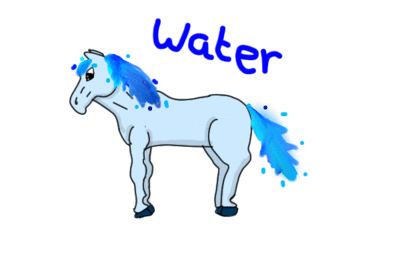I dont know if this was already asked but what does lock alpha and sample all layers do
and if you copy and paste can you change the size and where it is like move a copyed thing from the left to right
thanks
nini boland
has been answered can be deleted
4 posts
• Page 1 of 1
has been answered can be deleted
Last edited by nini boland on Thu May 12, 2011 7:19 am, edited 1 time in total.
-

nini boland - Posts: 1399
- Joined: Sat Feb 07, 2009 1:01 am
- My pets
- My items
- My wishlist
- My gallery
- My scenes
- My dressups
- Trade with me
Re: oekaki
Lock alpha allows you to colour only in a place you have already coloured. Draw something on a second layer, (not the base layer you get when you open it, just so you know) then select lock alpha and try to colour in a different colour. It will only show up in the pre-coloured area.
I honestly don't know what the sample layers thing does. Never really thought about it.
I don't think you can change the size, so far as I have seen at least. But for the Copied left to right thing, I assume you mean like reversing it? Like having it facing > this way, then flip[ping it to face < this way. To do that, Effects>Flip Horizontal. You can also flip it upside down by going to Effects>Flip Vertical.
Or if you meant just taking the image and dragging it to a different location, then you want the little blue 4 arrow cross, top row of the toolbox, second in. Click it, then click and drag what you want to move.
Hope I helped, good luck! I will see if I can figure out the sample layers thingy for you.
I honestly don't know what the sample layers thing does. Never really thought about it.
I don't think you can change the size, so far as I have seen at least. But for the Copied left to right thing, I assume you mean like reversing it? Like having it facing > this way, then flip[ping it to face < this way. To do that, Effects>Flip Horizontal. You can also flip it upside down by going to Effects>Flip Vertical.
Or if you meant just taking the image and dragging it to a different location, then you want the little blue 4 arrow cross, top row of the toolbox, second in. Click it, then click and drag what you want to move.
Hope I helped, good luck! I will see if I can figure out the sample layers thingy for you.

╭───── ⋅ ✩ ⋅ ───── ⋅⋅⋅ ★ ⋅⋅⋅ ───── ⋅ ✩ ⋅ ─────╮
icky ★ they/them or xey/xem ★ adult
old player trying to be more active ★ tons of old rares to trade
╰───── ⋅ ✩ ⋅ ───── ⋅⋅⋅ ★ ⋅⋅⋅ ───── ⋅ ✩ ⋅ ─────╯
icky ★ they/them or xey/xem ★ adult
old player trying to be more active ★ tons of old rares to trade
╰───── ⋅ ✩ ⋅ ───── ⋅⋅⋅ ★ ⋅⋅⋅ ───── ⋅ ✩ ⋅ ─────╯
-

icarusAbstracted - Posts: 5318
- Joined: Sun Jun 20, 2010 6:04 pm
- My pets
- My items
- My wishlist
- My gallery
- My scenes
- My dressups
- Trade with me
Re: oekaki
Sample all layers is a sort of 'preview' tool.
If you have multiple layers with various colours on, and you want to see how they would look if you say, 'smudged' them together if they were on one layer, create a blank layer above all your colours, tick sample, then smudge over on the Sample layer you made. You will notice it gives you a 'sample' of how the smudge would look of all the layers below it.
You can then hide this layer or make it visible and you will notice your previous layers are untouched, in a sense it sort of duplicates whats below it with whatever effect you use, onto the new layer It's hand if you want to try out colour combos or shade without losing your base colours.
It's hand if you want to try out colour combos or shade without losing your base colours.
If you have multiple layers with various colours on, and you want to see how they would look if you say, 'smudged' them together if they were on one layer, create a blank layer above all your colours, tick sample, then smudge over on the Sample layer you made. You will notice it gives you a 'sample' of how the smudge would look of all the layers below it.
You can then hide this layer or make it visible and you will notice your previous layers are untouched, in a sense it sort of duplicates whats below it with whatever effect you use, onto the new layer
-

Vampiric - Official Artist
- Posts: 11982
- Joined: Tue Aug 26, 2008 2:26 am
- My pets
- My items
- My wishlist
- My gallery
- My scenes
- My dressups
- Trade with me
Re: oekaki
thanks guys 
-

nini boland - Posts: 1399
- Joined: Sat Feb 07, 2009 1:01 am
- My pets
- My items
- My wishlist
- My gallery
- My scenes
- My dressups
- Trade with me
4 posts
• Page 1 of 1
Who is online
Users browsing this forum: No registered users and 5 guests