Walema wrote:It's okay for a cartoon wolf.
lmao i could say something but. yeah :]
TWG i just mixed and matched ears and such, omg its so cute ;-;
Walema wrote:It's okay for a cartoon wolf.
She-Hound wrote:Um,when you click on the floppy ears option,how do you get rid of the wolf ear lines...I can't figure that out...

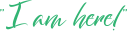

--Kaia-- wrote:Okay, I feel like an idiot, because everyone else seemed to have gotten it, but I didn't. >.>
I tried to color it in, and when I added the floppy ears, the ears in the picture stayed on and I couldn't color over them so the lines for those would disappear.
And the same thing with wig 2, and the big wings, I couldn't move the "Name: Breed:" thing either, or color over it.
I feel like I'm missing the "big secret" or whatever, but then again, I haven't colored many "layered" Oekaki, so I'm not too sure how to work it yet...
Can you tell me how to get it to work the way it did in all the other colored ones?












booklover789 wrote:--Kaia-- wrote:Okay, I feel like an idiot, because everyone else seemed to have gotten it, but I didn't. >.>
I tried to color it in, and when I added the floppy ears, the ears in the picture stayed on and I couldn't color over them so the lines for those would disappear.
And the same thing with wig 2, and the big wings, I couldn't move the "Name: Breed:" thing either, or color over it.
I feel like I'm missing the "big secret" or whatever, but then again, I haven't colored many "layered" Oekaki, so I'm not too sure how to work it yet...
Can you tell me how to get it to work the way it did in all the other colored ones?
Okay, lemme help you out.
For the floppy ears, all you do is add them in (click the little dot next to the name of that layer). You'll notice that some of the lines are still there underneath the ears you just added in. To get rid of them, simply click the layer that says "Lines" and click the eraser tool and erase the bits of ear that are still showing through. Do the same thing with the wig and the big wings.
Once you've finished all that, you wanna color it in, right? All you've got to do to color it in is click the layer that says "Color Here" and click the tool you wanna use and color it in.
As for the "Name: Breed:" , you can't move those, but you CAN erase them by clicking the layer that says "Lines" and erasing them.
This might not work for you, but it's how I did this: viewtopic.php?t=254627
I hope this helps you!

--Kaia-- wrote:Ohhh!
Well... That makes more sense...
When I had tried to do that before, I didn't "highlight" the Lines thing, I just clicked the dot, that's where I went wrong...
Thanks so much for the help! xD












Users browsing this forum: OAI [Search] and 10 guests