Forum rules
Reminder: Copying another person's art without permission to reproduce their work is a form of art-theft!
Click here to see the full Art Rules!
Need help using the Oekaki? Check out this Guide to the Oekaki!
Reminder: Copying another person's art without permission to reproduce their work is a form of art-theft!
Click here to see the full Art Rules!
Need help using the Oekaki? Check out this Guide to the Oekaki!
Re: "How To Use Oekaki?" Guide
I know this probably sounds dumb, but how do I use editable pictures? Like, how do I get them to where I can actual edit them?







-

Elven Warrior - Posts: 1063
- Joined: Wed Jan 18, 2017 11:18 am
- My pets
- My items
- My wishlist
- My gallery
- My scenes
- My dressups
- Trade with me
Re: "How To Use Oekaki?" Guide
Um I’m a bit confused on where people draw this stuff. I can’t even find the “Oekaki” XD (yeah I’m stupid)

-

Tummie - Posts: 1129
- Joined: Tue Aug 15, 2017 3:21 pm
- My pets
- My items
- My wishlist
- My gallery
- My scenes
- My dressups
- Trade with me
Re: "How To Use Oekaki?" Guide
Elven Warrior wrote:I know this probably sounds dumb, but how do I use editable pictures? Like, how do I get them to where I can actual edit them?
pictures that allow editing should have a little link that says "color me in" right above their description. when you click on that, it'll open up an editable version of the picture in oekaki.

if you're asking what to edit within the picture, it depends on the picture. most editables will have labelled layers for things like line and color.

for example, if you select this layer, you'll be editing the color within the the lines. selecting "lock alpha" will make it so you can only edit what's on that layer, and not add anything new. this is great for coloring in shapes that are already there without going outside the lines.
~ŋყŋҳ~ wrote:Um I’m a bit confused on where people draw this stuff. I can’t even find the “Oekaki” XD (yeah I’m stupid)
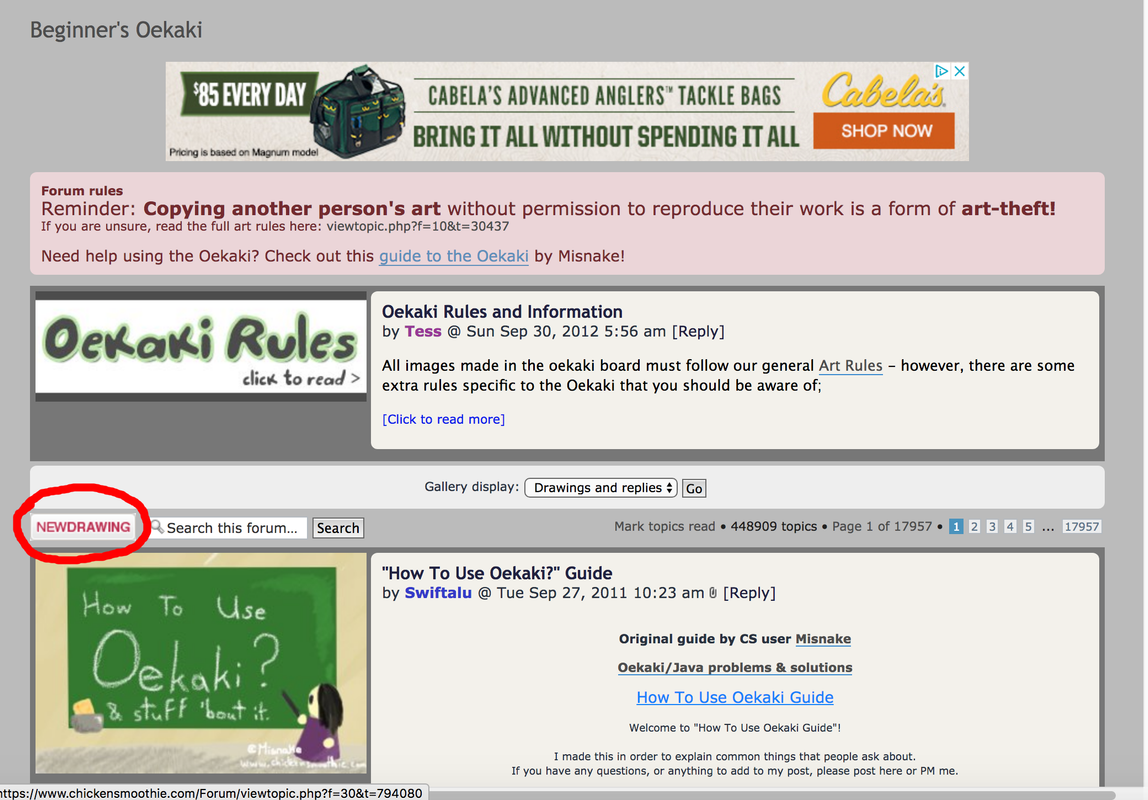
no worries, it's not the most obvious thing! when you're in an oekaki board (for example, beginner's oekaki, which this thread is in), you click this button that says "new drawing" above where all the drawings are. this will open up options to select a canvas size; you just choose one of those and you'll get a canvas you can draw on.
hope this helps! please feel free to pm or reply to me with any further questions (:

-

RainbowLily - Posts: 1119
- Joined: Fri Apr 27, 2012 7:15 am
- My pets
- My items
- My wishlist
- My gallery
- My scenes
- My dressups
- Trade with me
Re: "How To Use Oekaki?" Guide
~ŋყŋҳ~ wrote:Um I’m a bit confused on where people draw this stuff. I can’t even find the “Oekaki” XD (yeah I’m stupid)
no worries, it's not the most obvious thing! when you're in an oekaki board (for example, beginner's oekaki, which this thread is in), you click this button that says "new drawing" above where all the drawings are. this will open up options to select a canvas size; you just choose one of those and you'll get a canvas you can draw on.
hope this helps! please feel free to pm or reply to me with any further questions (:
Thank you for your help! ^-^

-

Tummie - Posts: 1129
- Joined: Tue Aug 15, 2017 3:21 pm
- My pets
- My items
- My wishlist
- My gallery
- My scenes
- My dressups
- Trade with me
Re: "How To Use Oekaki?" Guide
can you merge layers? and if so, how?
-

puppypillar - Posts: 11474
- Joined: Tue Nov 04, 2014 2:51 pm
- My pets
- My items
- My wishlist
- My gallery
- My scenes
- My dressups
- Trade with me
Re: "How To Use Oekaki?" Guide
valhallas wrote:can you merge layers? and if so, how?
yes! click on the 'layers' drop-down menu at the top of the canvas, and then click on 'merge down' - this will merge the layer currently selected with the layer below it
or to merge all the layers at once, select the 'merge all layers' option :)
-

Jaskiest - Posts: 10205
- Joined: Wed Feb 20, 2013 7:26 am
- My pets
- My items
- My wishlist
- My gallery
- My scenes
- My dressups
- Trade with me
Re: "How To Use Oekaki?" Guide
Luff wrote:oekaki isn't made for phones/tablets c:
i don't think that's what they meant
i think they meant a graphics tablet, not a mobile tablet : )
-

cleodora soleil <3 - Posts: 753
- Joined: Mon Apr 24, 2017 5:22 am
- My pets
- My items
- My wishlist
- My gallery
- My scenes
- My dressups
- Trade with me
Re: "How To Use Oekaki?" Guide
Is there any way to copy part of your drawing, like an eye for example, and then paste and flip it somewhere else? Like if I have one eye I really like but can't make another one.
Sorry if this is a stupid question!
Sorry if this is a stupid question!

-

Lostfairy - Posts: 9700
- Joined: Tue Sep 12, 2017 8:12 am
- My pets
- My items
- My wishlist
- My gallery
- My scenes
- My dressups
- Trade with me
Re: "How To Use Oekaki?" Guide
Lostfairy wrote:Is there any way to copy part of your drawing, like an eye for example, and then paste and flip it somewhere else? Like if I have one eye I really like but can't make another one.
Sorry if this is a stupid question!
there is a way! but don't worry, it's not at all a stupid question :)
step one: use the select tool to select the eye, then go to the edit drop-down menu and select 'copy'
----> make sure you are working on the correct layer with the eye on it!
step two: go to the edit drop-down menu and select 'paste'.
---> this will create a new layer with an identical copy of the eye.
step three: go to the 'effects' drop-down menu and select 'flip horizontal'
---> note that if you have rotated your canvas to be portrait, you'll need to use 'flip vertical' instead
step four: admire the beautiful face you have created! :)
-

Jaskiest - Posts: 10205
- Joined: Wed Feb 20, 2013 7:26 am
- My pets
- My items
- My wishlist
- My gallery
- My scenes
- My dressups
- Trade with me
Re: "How To Use Oekaki?" Guide
Theodosia wrote:there is a way! but don't worry, it's not at all a stupid question
step one: use the select tool to select the eye, then go to the edit drop-down menu and select 'copy'
----> make sure you are working on the correct layer with the eye on it!
step two: go to the edit drop-down menu and select 'paste'.
---> this will create a new layer with an identical copy of the eye.
step three: go to the 'effects' drop-down menu and select 'flip horizontal'
---> note that if you have rotated your canvas to be portrait, you'll need to use 'flip vertical' instead
step four: admire the beautiful face you have created!
Oh my goodness, thank you so much!!! :O I did it and it worked but now the extra eye I made isn't in the right place at all. Did I do something incorrect?
Ahhhh, this is such a lifesaver! Thanks!!!

-

Lostfairy - Posts: 9700
- Joined: Tue Sep 12, 2017 8:12 am
- My pets
- My items
- My wishlist
- My gallery
- My scenes
- My dressups
- Trade with me
Who is online
Users browsing this forum: No registered users and 1 guest







