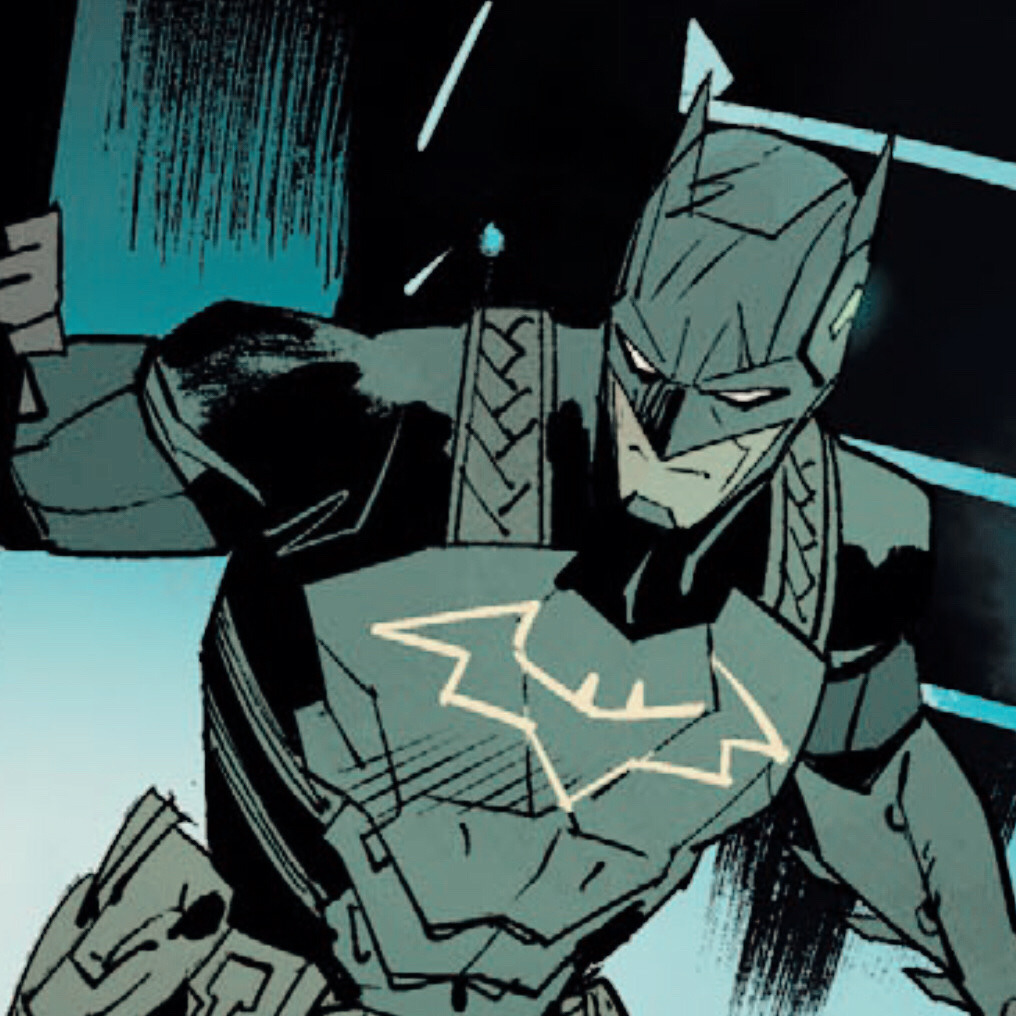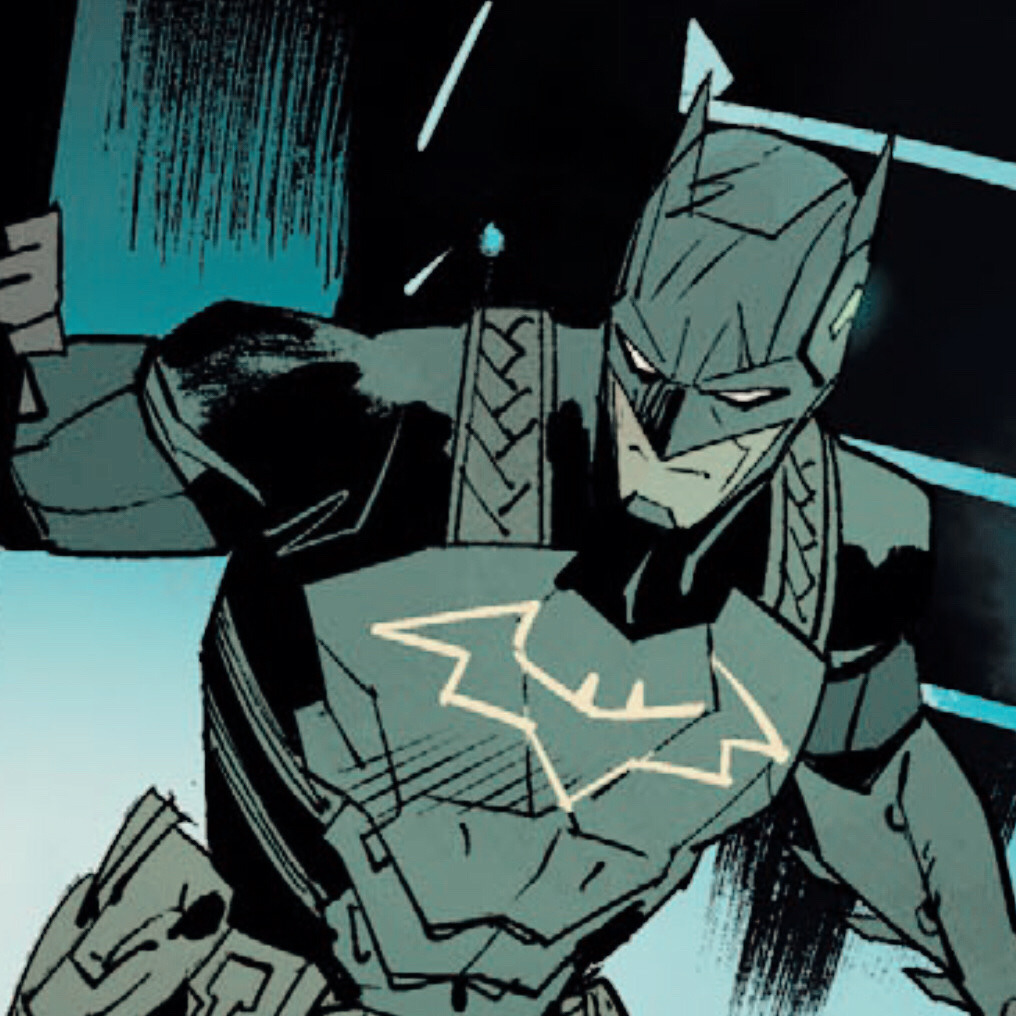Here's another method. Unfortunately, I haven't had access to Photoshop for a while now, so I don't know the exact names of things, but this should give you an idea.
NOTE 1: DOESN'T WORK FOR ALL PETS; you'll figure out which pets this doesn't work for soon
NOTE 2: For the pets that you can use this method on, you do
not need to own the pet!
NOTE 3: This method doesn't necessarily get you a "perfect" image, but I'd say it's close enough
Step 1: get the URL of the pet image from the archives
 http://static.chickensmoothie.com/archi ... &bg=aac4da
http://static.chickensmoothie.com/archi ... &bg=aac4daStep 2: You see that last part? Many of you will probably recognize it as the background color.
CHANGE IT to a VERY DISTINCT COLOR that is NOT in the same color "family" (defined loosely--think of this: "Are these the same color?" "Yeah but they're different shades"--you DO NOT want that answer) as ANY of the colors on the pet
(DO NOT USE DARK COLORS)
(IF YOU KNOW WHAT YOU ARE DOING, you have a wider range: you just need to avoid the color families that are along the edges of the pet)
 http://static.chickensmoothie.com/archi ... &bg=00ff00
http://static.chickensmoothie.com/archi ... &bg=00ff00Step 3: There should be a tool that's like an eraser that only erases a certain color. Set the threshold to a very low value but NOT 0 unless you have an option to anti-alias the edges of the erased sections (otherwise it'll look like you went into MS Paint to get rid of the BG).
Step 4: Now erase all of the bright color. How you do this depends on your exact tool. Maybe you just click on an area with the color and BOOM all areas of that color are gone. Maybe you need to find a setting that's like "contiguous" or "non-contiguous" and change that setting. Maybe you have an actual eraser but it only erases the same color as what's under the middle of the eraser.
In my case, I would erase all of that bright green.
DoneSorry for poor formatting. I'm short on time.
Feel free to prettify this thing.


i'd love to help but not sure how! thanks!