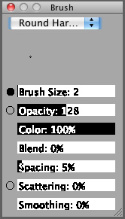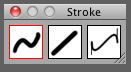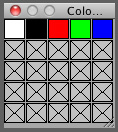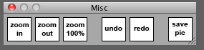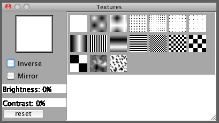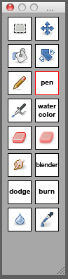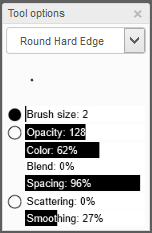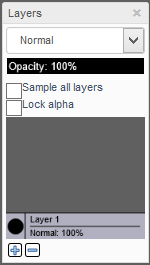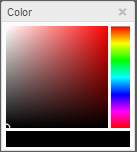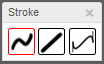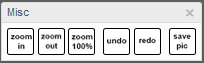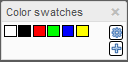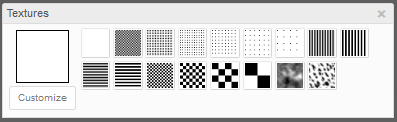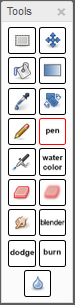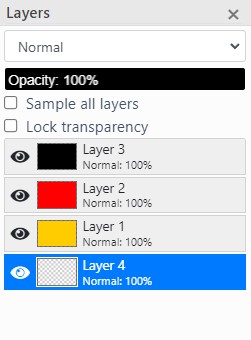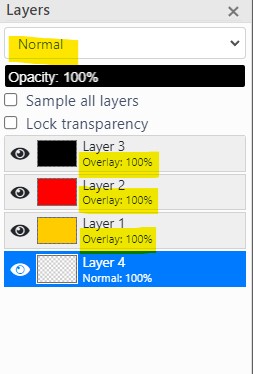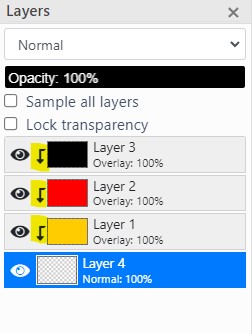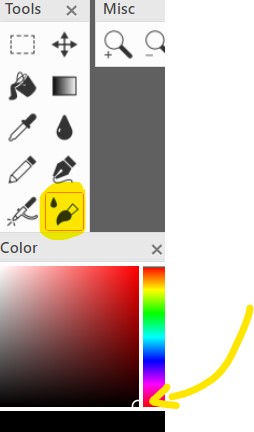Objects/Abstract/Other
Reminder: Copying another person's art without permission to reproduce their work is a form of art-theft!
Click here to see the full Art Rules!
Need help using the Oekaki? Check out this Guide to the Oekaki!
-
- Gallery display:

|
"How To Use Oekaki?" Guide
Original guide by CS user Misnake
Oekaki/Java problems & solutions How To Use Oekaki Guide Welcome to "How To Use Oekaki Guide"! I made this in order to explain common things that people ask about. If you have any questions, or anything to add to my post, please post here or PM me. Rules For This Thread •
•If you just made an account on Chicken Smoothie, please post your first post somewhere else. I know that you won't read the posts on here and post non-understandable questions. You can now continue reading on. Rules Before we start, I'd like you to read these: •Oekaki Rules/Reminder •Creativity Rules •Competition Rules 1. •Competition Rules 2. •Oekaki Help •Art/Image Posting Rules Reminder/Rules That I Find Important •PM a mod if you want your topic to be moved! •I suggest you to have prizes in competitions if you want for people to enter. •Don't spam. Example: or
•Respect the mods. They know what's right and what's wrong. •Please, don't open art shops here. That does not mean that your cover can't be drawn on Oekaki through. Abbreviations Here are common abbreviations that people use on oekaki. WIP- Work In Progress Fursona/Sona- Animal that represents you. Charrie- Character RP- Although it stands for RolePlay, some people use it in content: "My RP charrie." Pic- Picture Ref- Reference Pg- Now, if you don't resemble that this means page... Bump- Bring Up My Post Spam- Senseless posts like listed in rules. OC- Original Character [Better explanation in FAQ.] LA- Lineart That's all I can remember at the time, if you have something to add, post here. |
|
Swiftalu @ Wed Sep 28, 2011 4:31 am
ChibiPaint's Content 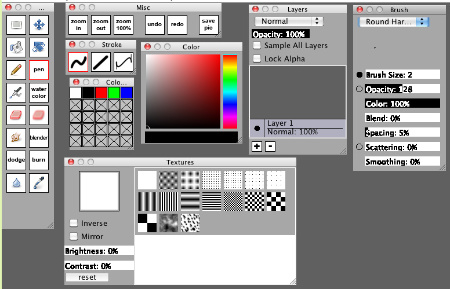 Oekaki has few boxes that will appear: "Brush" Box, "Layers" Box, "Textures" Box, "Color" Box, "Misc" Box, "Stroke" Box, "Color Swatches" Box and "Tools" Box.
Also, in the top left corner, you have "Edit", "File", etc.
 This is clear enough, right? |
|
Swiftalu @ Wed Sep 28, 2011 4:31 am
ChickenPaint's Content What?! ChickenPaint? ChickenPaint is very similar to the original Oekaki, called ChibiPaint, but is also different in some ways. This will cover the features of ChickenPaint. 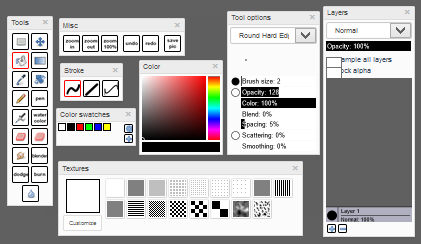 ChickenPaint has a few boxes that will appear: "Tools Options" box, "Layers" box, "Textures" box, "Color" box, "Misc" box, "Stroke" box, "Color Swatches" box and "Tools" box.
l
l l l l l l
|
|
Swiftalu @ Wed Sep 28, 2011 4:32 am
How To…?
...Make Pixels? So, I found some explanations on the forum:
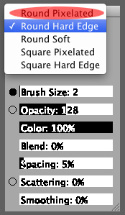 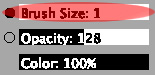 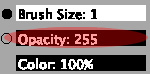 ...Do Shading? Take the "Dodge Tool" for highlights and take the "Burn Tool" for shading. That's the easiest way. The harder way is combining lighter and darker tones of the color you want, example: I have normal blue dog. I take lighter blue and make highlights, then lighter blue to make even better highlights. Same with the shading, you just go to darker colors.
Shading-Setting Layer To "Multiply"
...Do Lock Alpha? Add all the layers you want (Background, Color, Lines, etc...And draw lines!), take different colored pen/brush than the background and fill in the place inside of the lines. After you did that, you can click lock alpha button (When color layer is selected.) and careless go all over the place (Actually, you can color without going outside the lines.). 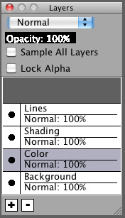 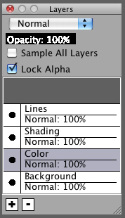 I made a tutorial if you still don't get it. It's an editable so give it a try if you want. :3 ...Do Smoothing? 1.In a brush box, select the "Round Soft" type of brush. 2.Make "Smoothing" from 30-40% in brush box. 3.Draw lines. If you want more smoothness, you can eventually go to "Effects">"Blur">"Box Blur" and put "1" in the first box. (Please correct me if I got it wrong.) ...Make Picture Transparent? Before you even save the picture in oekaki, make sure that the "layer 1" is transparent/deleted. Then save the drawing, post it and right-click on it. Click on the "Open Image In New Tab" option. Around the end of the link, there says something like "auto&rev". Change "auto" to "png" so you see "png&rev". That will make the background transparent. ...Do The Crayon/Chalk Effect? In the brush box, you have something called "Scattering". Raise it up to 150-300% and try to draw a little. If it's scattering too much, make it lower to level you like. ...Input/Get Hex Codes? Click the bottom rectangle of the colors box where it shows the current color you are using and it will pop up a box with the hex code of that color. You can also type in hex codes with that box. ...Rotate Canvas? Simply use the rotate tool and rotate the canvas vertically instead of horizontally, this is only supported in ChibiPaint 2.0 and ChickenPaint! ...Change Oekaki Settings? You can do that by clicking this link to change your Oekaki version. |

|
Egg Flowers
|
|
BlueEyedKite @ Sat Sep 21, 2024 12:30 am Have you seen qwertyo's notes on colors? This reminded me of that ^^ |

|
le gamecube/dolphin
i had some quite good times playing on it when i was lil { even used it as a reference for this, but it's black instead of the better known purple }, & i think Mario Sunshine was the first ever game i played. i haven't played ANY of the other games depicted here on the gc though { which kills me, bc i saw pokemon dx gale of darkness at a retro game/toy store & decided against it purely because i already got other stuff i wanted & didn't wanna spend more, & i just rlly love kirby. & i think it'd be nice to play the other ones on that console } i thought of including star fox aswell, but left it out bc there were a good amount of characters already. sorry starfox fans |
|
risotto @ Sat Sep 14, 2024 6:44 am
this is SO cute and silly I am obsessed with how you drew link 🫶 gamecube games are awesome |
|
harrington @ Wed Sep 18, 2024 11:53 am
jumping up and down !! one of my favorite artists drew one of my favorite consoles !!!!!! things are looking up for lil' ol me !!! |
|
GalactaKnight @ Wed Sep 18, 2024 1:21 pm
OUUUGHHKLJFJK GAMECUBE MENTIONED !!!!!!! THIS IS SOSOSO COOL !!!!!! SHADOW LUGIA AND ANIMAL CROSSING AND KIRBY SPOTTED HIHI HAIII |

|
And They were friendds
all different brushes I used! |

|
Vent
Honestly, haven't been feelin' too well, just needed to vent.
|

|
entry for the maru!
A turkey and cheese sandwich |

|
Liam Plecak
I love this silly backpack sm yippee!! Kind of a test/practice with this drawing program (?) the texture brushes are fun |

|
♥ mizu @ Thu Sep 12, 2024 4:49 pm these look so freaking yummy. ive never wanted to eat chicken smoothie art so badly |
|
Cheesebobcat @ Thu Sep 12, 2024 5:17 pm
yeah i agree but i think it would taste a little bit electronicy |
|
zee, @ Fri Sep 13, 2024 12:31 pm
thank uuuuu nom nom nom |

|
fishinh lures?!
which one would catch the most fish??? i think the cat one would definitely |
|
BlueEyedKite @ Fri Sep 13, 2024 10:01 am
I don't normally find fishing lures pretty but this is pretty! |
|
tsu-bear @ Fri Sep 13, 2024 10:30 am
thank you :) <3 |
|
bubblegumfur @ Fri Sep 13, 2024 11:44 am oh im in LOVE with this, if i was a fish i would try to eat all of them for sure |

|
Running out of time
Don't post, I just don't like the way time passes |

|
Cybertruck
Lazy doodle cuz im sick |
|
lavender soap @ Thu Sep 12, 2024 11:52 am
I hate how I love this 😔 |
|
mercer @ Thu Sep 12, 2024 11:53 am
Are you in my head- I was literally watching a video clowning on these things when I saw this omgggg... |
|
DachasaurusZen @ Thu Sep 12, 2024 12:11 pm
Lovely art! |

|
bromine... hhhghhhhhhgghhghghhghghghh
little experiment thingy... its supposed to be an eye i think......... idk |
|
lavender soap @ Fri Aug 30, 2024 4:23 pm can I like.. eat this..? |
|
Onion_707 @ Fri Aug 30, 2024 4:26 pm |
|
lavender soap @ Fri Aug 30, 2024 4:28 pm
yes <3 |

|
Radio Jack
|
|
startail;; @ Mon Sep 09, 2024 5:08 pm this is awesome! it looks so good whagaaaa |
|
kromer @ Mon Sep 09, 2024 7:23 pm Oh this is badass. I love this concept a lot. |

|
leave your face at the door
masking. how it feels to me. |

|
' 𝘐𝘯 𝘦𝘷𝘦𝘳𝘺 𝘶𝘯𝘪𝘷𝘦𝘳𝘴𝘦? ' V2
based on this drawing by P0stHum4n
|

|
' 𝘐𝘯 𝘦𝘷𝘦𝘳𝘺 𝘶𝘯𝘪𝘷𝘦𝘳𝘴𝘦? '
|
Who is online
Users browsing this forum: No registered users and 0 guests
Forum permissions
You cannot post new topics in this forum
You cannot reply to topics in this forum
You cannot edit your posts in this forum
You cannot delete your posts in this forum
You cannot post attachments in this forum