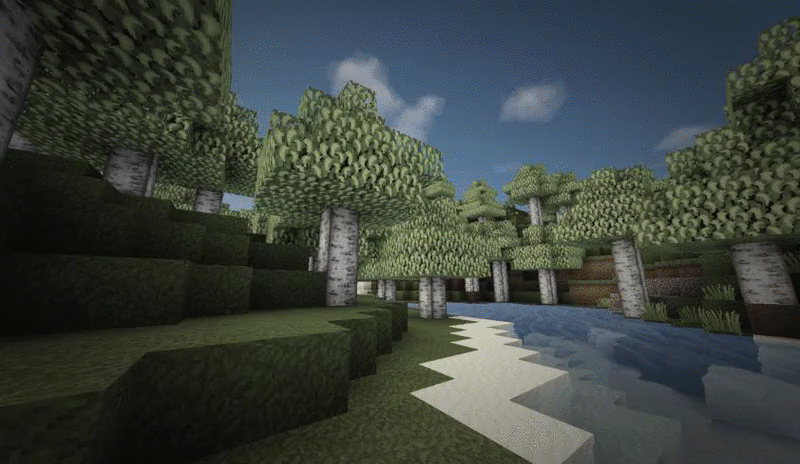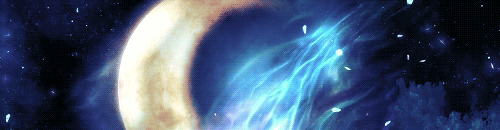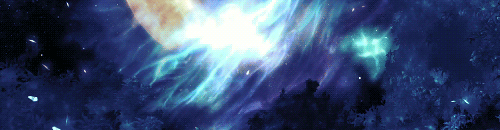Undyne. wrote:Hello everyone! If you don't know me, I'm Undyne. A while back Zetirian said that they were leaving CS and needed someone new to take over Digitally Distinct, and that somone who offered was me! I would now like to tell you all that Version three has finally arrived, you're welcome to mark and ask questions right away. I made it with lots of TLC, Time, Love, and Code!
Please note, the only links fully up-to-date are the ones in the table of contents. Some posts on the thread do have links to other posts, but they either link back to this thread or version one, so please give me time to fix those! Until then feel free to mark and ask any questions regarding code and BBC.
Read this notice please.
http://www.chickensmoothie.com/Forum/viewtopic.php?f=102&t=2943236&start=2340#p102004476

▪ ▪ ▪ ▪ ▪ ▪[CODING & SIGNATURE TUTORIAL THREAD]▪ ▪

xxxxx
- Do not ask coding questions that are answered on the front page.
Look around or visit the Table of Contents or FAQ instead. - If you want your tutorial to be considered for a spot on the front page, PM myself.
- Please have a go at things yourself first! Try the tutorials out and see how you go before asking for help. This way everyone learns how to do things themselves!
- READ THE THREAD ETIQUETTE POST LOCATED HERE FOR A QUICK DO AND DON'T ON HOW AND WHAT TO POST. (FOR HELPERS AND HELPEES)
- Do not double post.
- Only mark the thread once.
- Do not ask for screen shots here.
- Do not ask for signature ratings here.
- If you are not giving or asking for coding/signature help, please do not post here.
- Only requote your post on a new page. Requoting on the same page is spam.
- If you are getting paid to make a sig and you had one of us recode a part of the order, pay your helper.
- If you are getting paid but no one here touched your code to help, you do not need to pay us at all.
We will know if your signature is for your shop or for yourself. We check.

- This thread was created in response to various requests for coding help. Feel free to browse!

- Looking for the Table of Contents? Scroll down or click here

- Concerning the thread
No spam, please.
For sig opinions, find "Signature Respect", "Signature Criticism" "or "Rate the Signature" here, or join the signature fanclub.
Want to make a comment about your signature? That's fine but do it here: Signature fanclub
Sig Shop Owners:

- Spread the word! Share this tutorial with your friends! Link this thread in your signature!
We want this tutorial to help as many BBCode beginners as possible.

- These are up for grabs for your own use in your signature!
Click here to grab the code for any of the following stamps.









♥ Special thanks to abberence., bambi boo and ~Anastasia~ for taking the time to make these!