This has the potential to be a very confusing lesson. I will try my best to keep it as simple as possible.
Be sure to keep an eye on the code boxes that I provide.
If you want to make a signature with more than 3 columns, try using this method instead.
As explained in
Basics of BBCode, the left, right, and center buttons will align your text to the left, right, and center.
✔ DO write the code as "left column,
right column, center column" with NO SPACES in between.
Simplified example: [left ]GREEN[/left][right ]PURPLE[/right][center ]BLUE[/center]- Code: Select all
[left][img]http://i.imgur.com/gBM2DNe.jpg[/img][/left][right][img]http://i.imgur.com/PuzwdBK.jpg[/img][/right][center][img]http://i.imgur.com/3ALGez6.jpg[/img][/center]
✘ DON'T Write it as "left column,
center column, right column", or else this happens:
- Code: Select all
[left][img]http://i.imgur.com/gBM2DNe.jpg[/img][/left][center][img]http://i.imgur.com/3ALGez6.jpg[/img][/center][right][img]http://i.imgur.com/PuzwdBK.jpg[/img][/right]
So you can't put those last two columns in the order that you'll see them. Don't ask me why. That's just how it works. *shrug*
✘ DON'T forget to fit the text to the column, or else this happens.
Ew, what a mess. The left column was too wide, so it pushed the center column over and pushed the right column out of line.
GREEN

greengreengreengreengreengreengreengreengreengreengreen
PURPLE
purplepurplepurplepurplepurplepurplepurplepurplepurplepurplepurple
BLUE

blueblueblueblueblueblueblue
- Code: Select all
[left]GREEN
[img]http://i.imgur.com/gBM2DNe.jpg[/img]
greengreengreengreengreengreengreengreengreengreengreen[/left][right]PURPLE
[img]http://i.imgur.com/PuzwdBK.jpg[/img]
purplepurplepurplepurplepurplepurplepurplepurplepurplepurplepurple[/right][center]BLUE
[img]http://i.imgur.com/3ALGez6.jpg[/img]
blueblueblueblueblueblueblue[/center]
✔ DO take care to fit the text into the column. Tah dah!
GREEN

greengreengreengreen
greengreengreengreen
greengreengreen
PURPLE
purplepurplepurple
purplepurplepurple
purplepurplepurple
purplepurple
BLUE

blueblueblue
blueblueblueblue
- Code: Select all
[left]GREEN
[img]http://i.imgur.com/gBM2DNe.jpg[/img]
greengreengreengreen
greengreengreengreen
greengreengreen[/left][right]PURPLE
[img]http://i.imgur.com/PuzwdBK.jpg[/img]
purplepurplepurple
purplepurplepurple
purplepurplepurple
purplepurple[/right][center]BLUE
[img]http://i.imgur.com/3ALGez6.jpg[/img]
blueblueblue
blueblueblueblue[/center]
✘ DON'T Put spaces or extra lines between your column codes or it will push your columns down.
Simplified example of what you should do: [left ]GREEN[/left][right ]PURPLE[/right][center ]BLUE[/center]Simplified example of what NOT to do: [left ]GREEN[/left][right ]PURPLE[/right]
[center ]BLUE[/center]If you add spaces/lines between columns, it turns out like this:
GREEN

greengreengreengreen
greengreengreengreen
greengreengreen
PURPLE
purplepurplepurple
purplepurplepurple
purplepurplepurple
purplepurple
BLUE

blueblueblue
blueblueblueblue
- Code: Select all
[left]GREEN
[img]http://i.imgur.com/gBM2DNe.jpg[/img]
greengreengreengreen
greengreengreengreen
greengreengreen[/left]
[right]PURPLE
[img]http://i.imgur.com/PuzwdBK.jpg[/img]
purplepurplepurple
purplepurplepurple
purplepurplepurple
purplepurple[/right]
[center]BLUE
[img]http://i.imgur.com/3ALGez6.jpg[/img]
blueblueblue
blueblueblueblue[/center]