Chicken Smoothie Help: Oekaki
- What is the Oekaki board?
-
"Oekaki" is a Japanese word meaning to draw or scribble. On our Oekaki board you can use our drawing tools on the forums to create a drawing and post it for other people to see and comment on.
- How do I create a drawing?
-
Go the Oekaki board that you want to post to and click "New Drawing". Once the page fully loads, you should see a drawing applet appear. You can use the tools that this applet provides (paintbrush, eraser, etc) to create your drawing. Once you have finished with your drawing you must click "File->Save Oekaki" to save it on our server. Otherwise, your drawing will be lost.
- How do I post my completed drawing?
-
Click "File->Save Oekaki" to save your drawing to our server. Then click the button that appears that says that you want to post your drawing. You'll be taken to a page where you can post a new topic on the forum with your drawing attached. Just fill in your subject and message and hit "post"!
- How do I save a drawing to work on later?
-
Click "File->Save Oekaki" to save your drawing to our server. Once it has saved, a box will appear to ask if you want to post the picture right away:
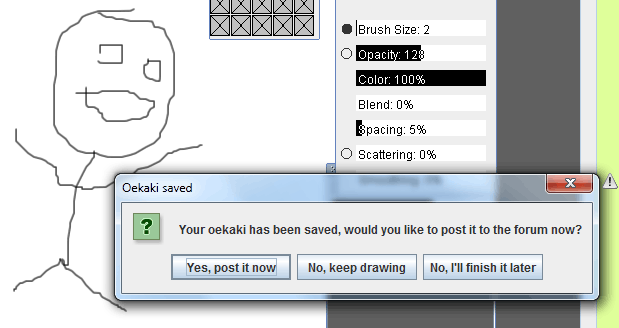
If you click "No, keep drawing", you can keep working on your drawing right away. This is useful if you want to save your unfinished picture so that you don't lose it if your computer/internet crashes.
You can click "No, I'll finish it later" if you want to come back and finish your drawing some other time. You can come back to edit your drawing again by clicking "New Drawing" in the board you want to post to, then choosing your drawing from the list of "unfinished drawings" that appears on that page.
- How can I post lineart for other people to color in?
-
If you post your drawing to our "Editable Oekaki" board, a link will automatically appear under your posted picture to allow people to create new drawings which are based on your drawing. You should erase the background of the drawing to transparency before you start drawing so that people can do their colouring in a new layer underneath your lineart.
- Help! It won't let me save my drawing!
-
If our server is down or you lose your internet connection, you'll get an error message when you try to save your drawing. Don't close your window or you will lose your drawing! You can wait until our server is back again or your internet is connected and try again, it doesn't matter if you get logged out while you wait.
If you can't wait, you should take a screenshot of your drawing so you can at least save it to your computer. Make sure your drawing is nicely visible with no toolbars covering it up. Then press the "print screen" button on your keyboard and Windows will take a picture of your screen. Now open Paint (it should be in your Start Menu under "Accessories") and click Edit->Paste. You should see the picture of your screen get pasted in. Now you can save your screenshot with File->Save. You won't be able to post the drawing to the Oekaki board, but you can still post it to the regular boards.
- What program do I need to use the Oekaki board? I just get a gray square when I go to draw?
-
We have two drawing tools available, the older "ChibiPaint" which requires Java to be installed, and the newer "ChickenPaint" which doesn't need Java.
If you're using Google Chrome or Microsoft Edge as your web browser, you'll automatically be using the new ChickenPaint.
If you're using the old ChibiPaint, you need to install the Java plugin to be able to draw. If you're having trouble getting Java working, you can switch to ChickenPaint instead by either using Chrome, or changing your Oekaki settings to use ChickenPaint by default.
- How can I use my graphics tablet to draw?
-
Our Oekaki has support for drawing tablets such as the "Wacom Bamboo". This allows you to vary your brush size using your pen pressure.
If you're using the new "ChickenPaint" Oekaki tool (it'll say "ChickenPaint" next to the menu options), then click "Help -> Tablet support" in ChickenPaint for instructions on using a graphics tablet.
If you're using the old Java-based "ChibiPaint" Oekaki tool, you need to install a plugin called "JTablet" to allow your tablet to be used on the Oekaki.
If you're using Windows, install the official JTablet plugin.
If you're using a recent version of Mac OS X, the official plugin won't work, so please install our Mac version instead.
After that your tablet should work correctly when drawing (you might need to restart your computer for the changes to take effect).
- What is ChibiPaint?
-
ChibiPaint is a free Oekaki applet written in Java which is released under the open-source GPL license. ChibiPaint was created by Marc Schefer, you can download the original ChibiPaint applet, including Java sourcecode, at chibipaint.com.
We have made improvements to the version of ChibiPaint that we use on Chicken Smoothie. Since ChibiPaint is licensed under the GPL, we are required to share the changes that we make to it, so if you're a Java programmer you can download the sourcecode of our modified version. The sourcecode is not really useful unless you want a customized version of ChibiPaint. If you just want to create your own Oekaki board, the original version at chibipaint.com would be a better choice. We cannot offer support for development using our modified version or the original version of ChibiPaint.
- What is ChickenPaint?
-
ChickenPaint is our new customized version of ChibiPaint which no longer requires Java to be installed to work. We're working on adding new features to ChickenPaint all the time, so it is the best drawing tool to use on Chicken Smoothie going forward.
