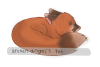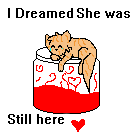EDIT: Has Dog, Octopus, & Bat Lines(:
Edit 2: oh hai guyz. I'm thinkin bout makin a kitty lineart.. i'll do it if anyone notices but otherwise -nothingtodohere- I made fail cat lines for you guys. I apologize for the failness.
Edit 2: oh hai guyz. I'm thinkin bout makin a kitty lineart.. i'll do it if anyone notices but otherwise -nothingtodohere- I made fail cat lines for you guys. I apologize for the failness.
This is an editable to make your own fake pet to put in your signature and stuff!
There is a place with letters, numbers, and a few signs that are all on one layer. To select a character, press the select button and outline which character you want, copy it, then paste it and it will show up in a new layer. You can then drag that character into the name box, you can repeat this process to get the desired name or whatever!
There is a place with letters, numbers, and a few signs that are all on one layer. To select a character, press the select button and outline which character you want, copy it, then paste it and it will show up in a new layer. You can then drag that character into the name box, you can repeat this process to get the desired name or whatever!
Please Do:
Please DON'T:
Also, If you want to make a transparent to put into your sig and don't know how, just ask me and I'll be pleased to help!
I'm tired of people asking me how to make a transparent and having to explain it over and over again so here;
HOW TO MAKE A TRANSPARENT
First, you have to make sure that before you save the oekaki, every layer should be combined into one layer except for the background. You should delete the background so that it's just the checkered default picture behind the layer you want transparent. After you save it, the oekaki should show up with a white background but that's okay. Right click on the picture and click on copy image URL you can then put that into your address bar and it will take you to your picture. In the code at the top towards the end, it will say auto=(random stuff) you want to change the auto to png. After you do that, you can just copy the code. To post it in a forum or signature just use the BBC code (img)(/img) around the code to make it into a transparent. It's less confusing than it sounds.
If you're still confused, I'm sorry, I'm not going to explain it further.
- Color it!
Have fun!
Listen to the rules
Use off-site (just give me credit and have it link back to this picture)
Follow CS Rules
Edit the lines (just not too much)
Use in your signature
Please DON'T:
- Remove my sig or FAKE signs
Claim as your own
Use for profit
Use for competition
Copy my lines
Extremely mess with the lines
Also, If you want to make a transparent to put into your sig and don't know how, just ask me and I'll be pleased to help!
I'm tired of people asking me how to make a transparent and having to explain it over and over again so here;
HOW TO MAKE A TRANSPARENT
First, you have to make sure that before you save the oekaki, every layer should be combined into one layer except for the background. You should delete the background so that it's just the checkered default picture behind the layer you want transparent. After you save it, the oekaki should show up with a white background but that's okay. Right click on the picture and click on copy image URL you can then put that into your address bar and it will take you to your picture. In the code at the top towards the end, it will say auto=(random stuff) you want to change the auto to png. After you do that, you can just copy the code. To post it in a forum or signature just use the BBC code (img)(/img) around the code to make it into a transparent. It's less confusing than it sounds.
If you're still confused, I'm sorry, I'm not going to explain it further.